Create the Skyetel Inbound Trunk
-
Now that you have Skyetel setup to deliver calls to your PBX, it is time to setup FreePBX to accept those calls. This is done by creating a
Trunk.-
Sign in to your FreePBX instance
-
Click on
Connectivityand thenTrunks
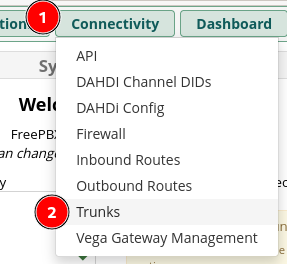
-
Click on the
Add Trunkbutton to show a list of options and then click onAdd SIP (chan_pjsip) Trunk- Be certain it says
chan_pjsipor you will not have a working system. - Depending on your FreePBX configuration, you may still see the legacy
chan_sipoption. This will not work.
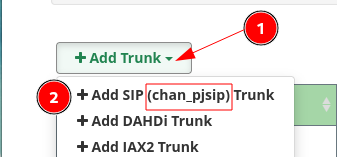
- Be certain it says
-
You will get the
Add Trunkscreen with 3 tabs, we will start on theGeneraltab.

-
Trunk Nameis a descriptive name for the trunk.- Name this one
Skyetel_Inbound - It cannot have spaces, and FreePBX will auto populate an underscore (
_) if you press space.

- Name this one
-
Hide CallerIDshould be set toNoby default. Leave it that way.

-
Outbound CallerIDshould always be populated on all trunks as whatever your main number is with Skyetel.- This value is the default to use if a call goes out this trunk without any other Caller ID defined.
- We will use the E.164 format for the number
+thenCountry CodethenNumber- The name section should be limited to 15 characters, the maximum for legacy POTS Caller ID.
- Also, do not expect the name portion to be seen by most recipients. Skyetel will pass along whatever name is entered here, but it is up the the other side to accept it.
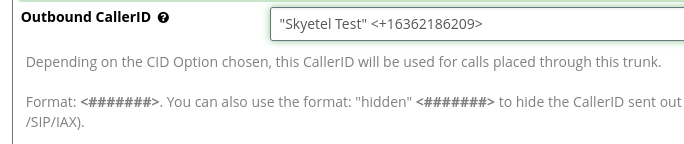
-
CID Optionsshould be left on the default ofAllow Any CID. You can read the help text to learn more about how this works.
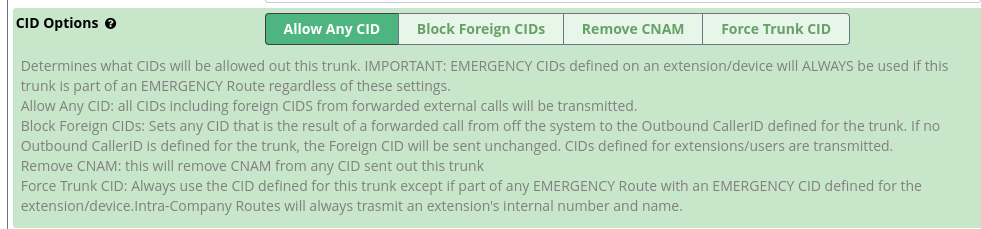
-
Maximum Channelsshould be set to at least one higher than you set in theFraud Alertfor the Endpoint in Skyetel.- Only outbound calls are counted towards this maximum.

- Only outbound calls are counted towards this maximum.
-
Asterisk Trunk Dial Optionsshould never be changed fromSystem

-
Continue if Busycan be left atNofor the Skyetel_Inbound trunk as this only applies if the trunk is used in anOutbound Route

-
Disable Trunkmust be set toNoor the system will not use the trunk.

-
Monitor Trunk Failuresis an advanced setting and does not mean what most people think. Leave it set toNo.
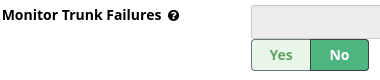
-
Moving on to the
Dialed Number Manipulation Rulestab, is easy as you will leave this all blank.- You do not do anything on this tab for a trunk, unless there are special circumstances.
- More detail on this will be discussed in the
Outbound Routesetup.
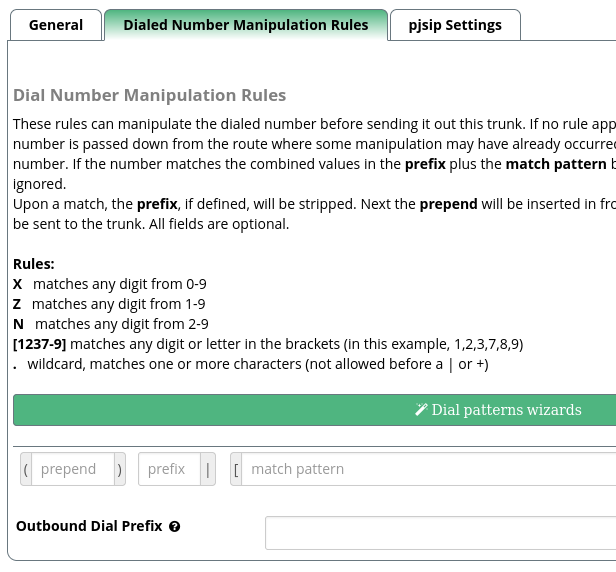
15 On to the
pjsip Settingstab, which has three sub tabs.
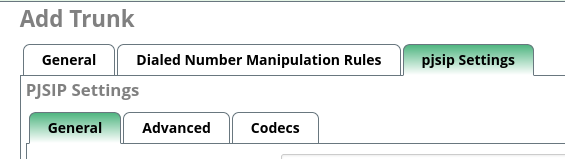
-
The
Generalsub tab is where you tell the trunk what it is connecting to. You will leaveUsername,Auth username, andSecretempty.
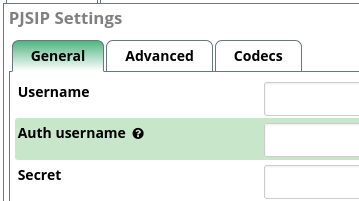
-
Authenticationwill be changed toNone, which cause the priors three fields to become disabled.
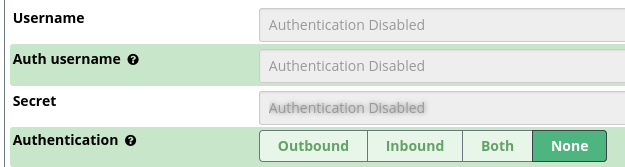
-
Registrationis also set toNone. This also gets changed automatically whenAuthenticationwas changed.

-
Language Codeshould be left onDefault.- Trunk specific languages is an advanced task.

- Trunk specific languages is an advanced task.
-
Sip Serverwill be set toin.skyetel.com- Prior to October 8, 2021 this was
na.skyetel.com

- Prior to October 8, 2021 this was
-
SIP Server Portis5060.- This is Skyetel's listening SIP port, not yours.

- This is Skyetel's listening SIP port, not yours.
-
Contextshould be changed tofrom-pstn-e164-us, which matches the fact that our phone number in Skyetel will be sent in the E.164 standard.

-
Transportdefaults to0.0.0.0-udpand should be left that way.

-
Moving to the
Advancedsub tab, most settings will be left at their default values.
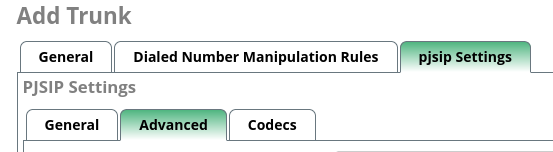
-
Match (Permit)is the first that needs changed.- On this
Skyetel_Inboundroute, we need to enter the full list of IP addresses or CIDR blocks that Skyetel could ever send a call from. Skyetel maintains that list on the Skyetel IP Addresses article. - You need to add the 4 Standard IP addresses that
in.skyetel.comresolves to, as well as the list ofEmergency IPs
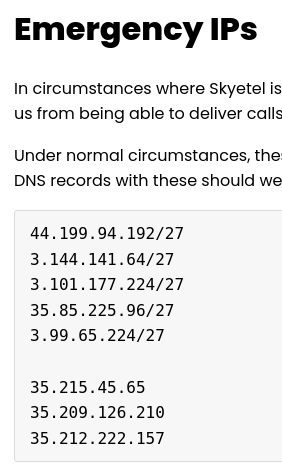
- This must be added as a single comma separated line, here is a copy/paste version for you.
- On this
52.41.52.34/32,52.60.138.31/32,50.17.48.216/32,52.8.201.128/32,44.199.94.192/27,3.144.141.64/27,3.101.177.224/27,35.85.225.96/27,3.99.65.224/27,35.215.45.65,35.209.126.210,35.212.222.157
-
Trust RPID/PAIshould be changed toYes

-
Send RDPI/PAIshould be changed toBoth

-
Inband Progress,Direct Media,Rewrite Contact, andRTP Symmetricshould be the correct value by default, but verify that they areNo,No,No, andYesrespectively.
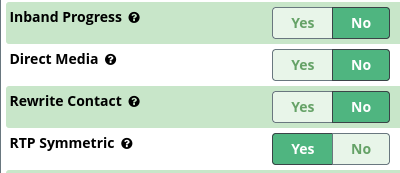
-
Final tab! Go to the
Codecstab and ensure thatulawis in the list. By default it should be first.- Updating codecs is an advanced task not covered here.
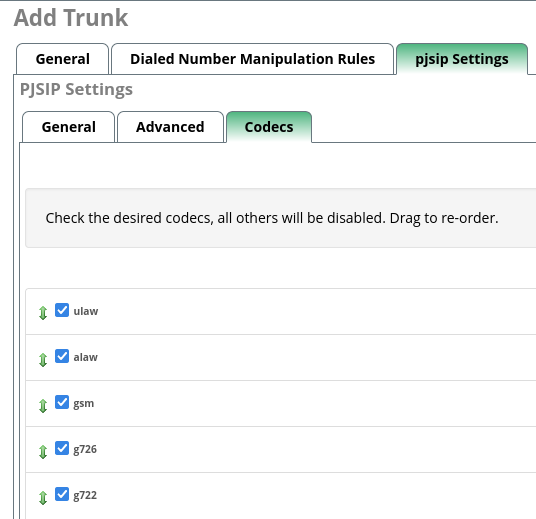
- Updating codecs is an advanced task not covered here.
-
Click on the
Submitbutton.
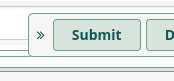
-
Click on the
Apply Configbutton.
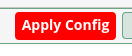
-
You will see your trunk listed in the list and show as
Enabled. Inbound calls will now hit your PBX.

-