Create an Endpoint Group in Skyetel to point to your PBX
-
Create the Endpoint Group
- Log in and expand
Endpoints. - Click on
Endpoint Groups. - Click on
Add Endpoint Group.
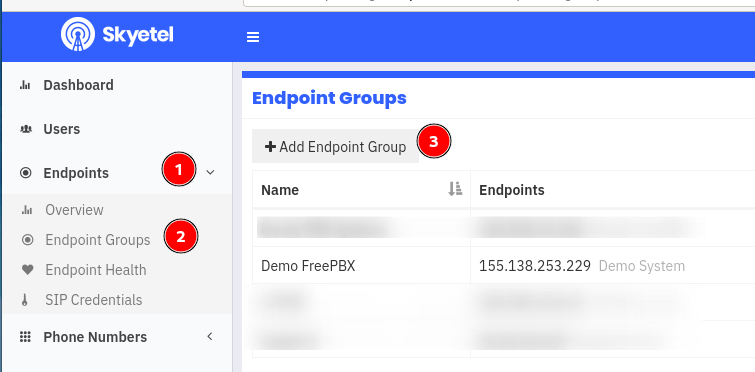
Enter your PBX information, this creates an
Endpoint Groupand the firstEndpointinside the group.Nameis the name you will see for the endpoint group.IP Addressis the public IP address of your PBX.Descriptionis the description of the actual endpoint.- Click
Addto finish.
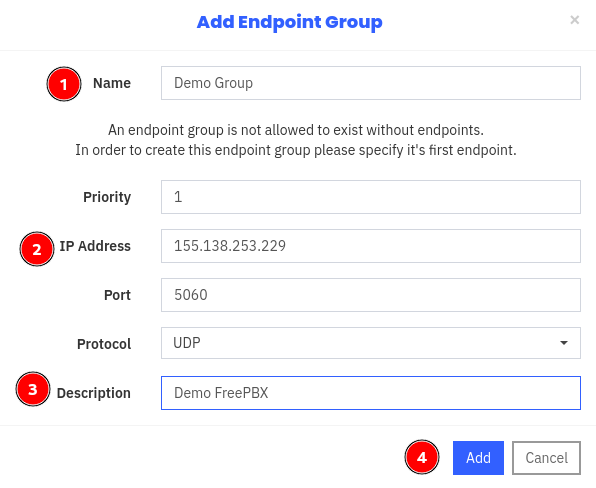
Now you want to click on
Endpoint Healthto see your new group and set some alerts for it.- Note, it will show your system down. This is because you have not yet set anything up in FreePBX to listen for it. One step at a time.
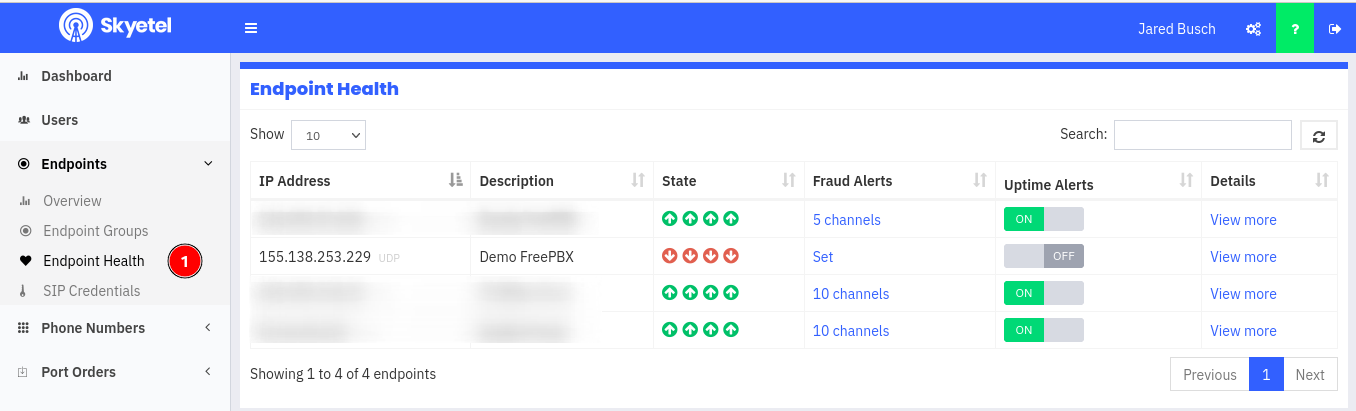
Click on
SetunderFraud Alerts- Enter a value that is equal to the maximum number of simultaneous call you expect to have.
- For example, if you used to have six lines from AT&T or Spectrum, then put 6 here to start.
- Read what is highlighted!! It is not going to be Skyetel's fault if you have a bad actor on your system. It is your responsibility to keep an eye on your system.
- Click
Save
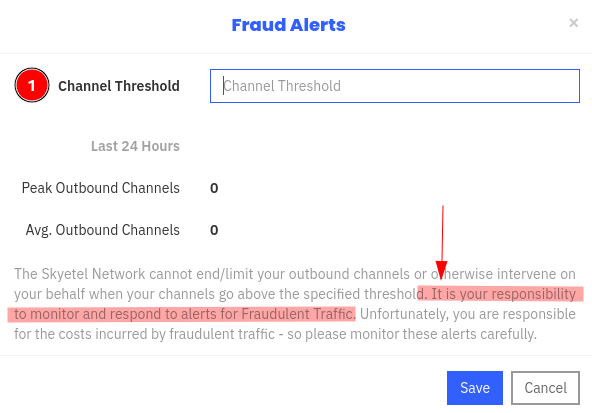
Now click on the toggle to enable uptime alerts.
- This is useful as Skyetel will then send you an email and text message (if you have a number in your profile) when two or more regions cannot reach your Endpoint.
- It will use the Description from the Endpoint as set above. So make sure you populate that to something you understand.
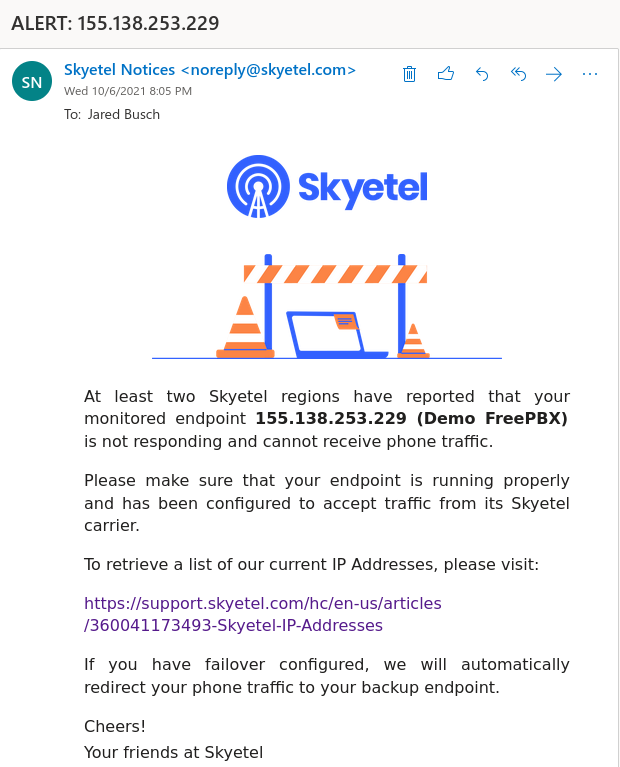
- It will use the Description from the Endpoint as set above. So make sure you populate that to something you understand.
Finally click on
View moreto see some advanced features.- For now, the only thing to do is click in the circle in front of
Network QOS. This will have Skyetel's system being to collect metrics from the "Hello, are you alive?" packets it sends to your Endpoint. - There is a second section on this page for
SNMP Metrics, but that is an advanced topic that will have its own guide.
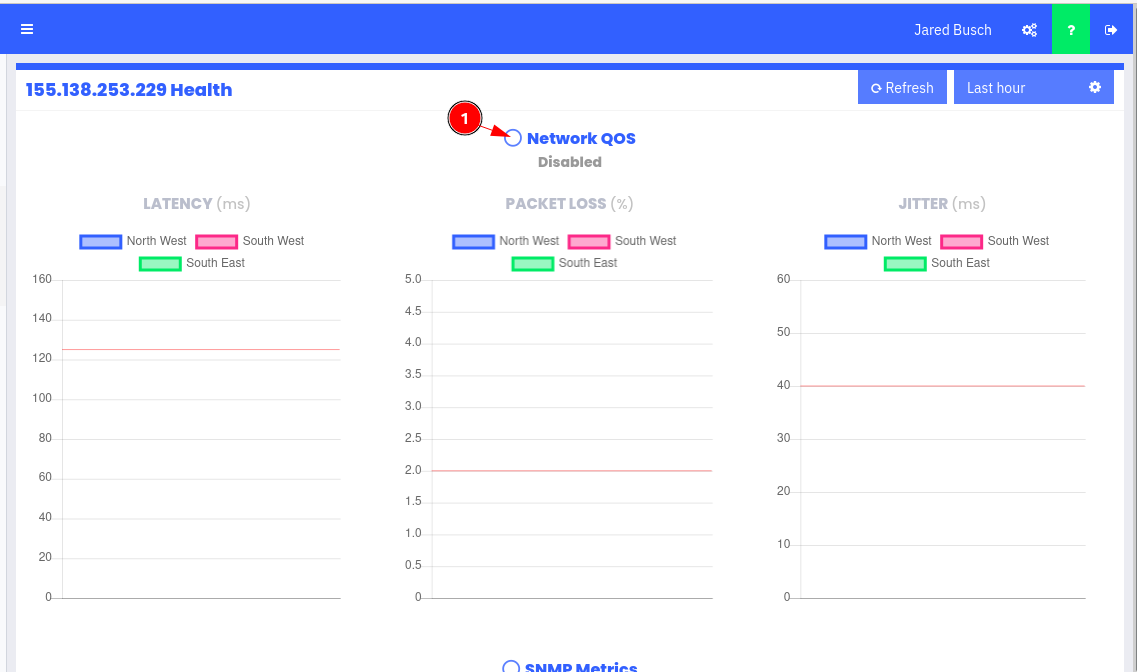
Once it has been enabled and your PBX has been on line for a while, you will begin to see very useful data on this page. Here is a sample from a different Endpoint.
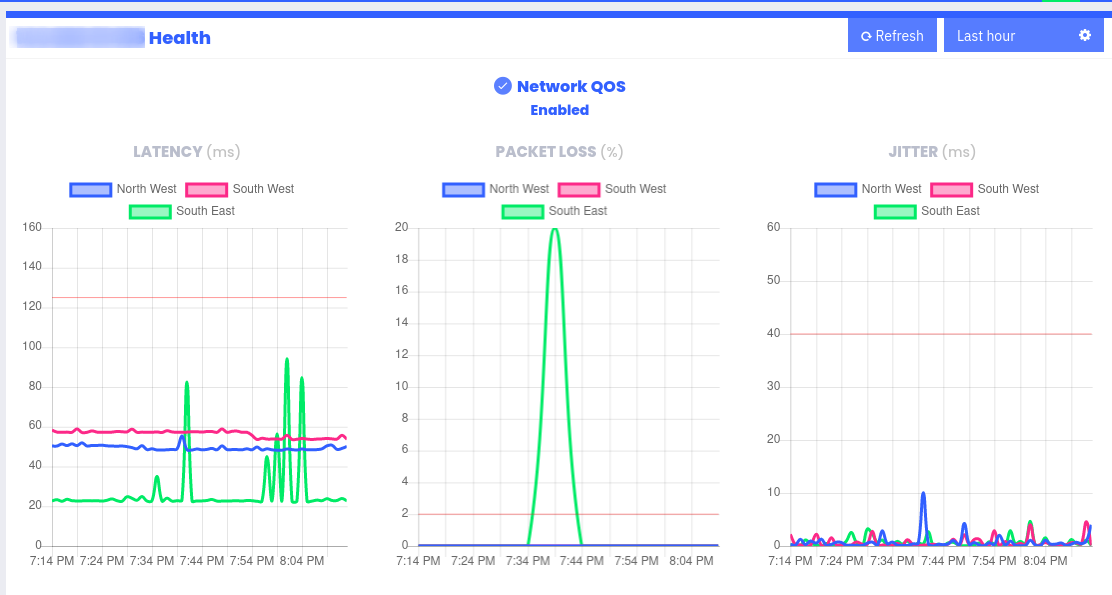
- Log in and expand