Set the phone numbers in your Skyetel portal to route to your PBX
-
Now that you have an Endpoint Group and Endpoint setup, you can setup your phone number(s) to point to so calls will be delivered to your PBX.
Setup a number to route to your PBX
- Expand
Phone Numbers - Click on either
Local NumbersorToll Free Numbersdepending on what type of number you bought or ported in.- You will see a list of the phone numbers of that type that you own through Skyetel.
- Click on the gear
 to the far right to edit the number
to the far right to edit the number
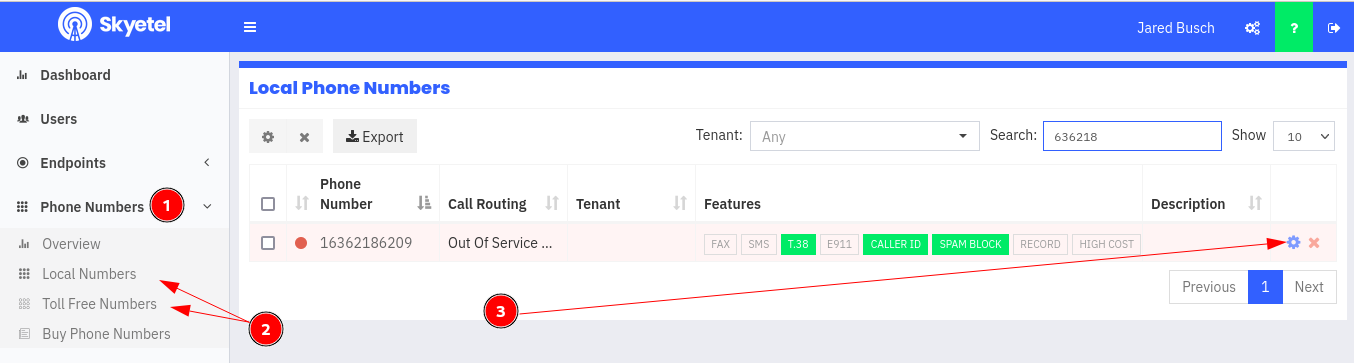
Number Editing
- There are up to 5 tabs of information you need to edit for each number, depending on what feature you need or want for a number. This guide will only be covering the
Generaltab.
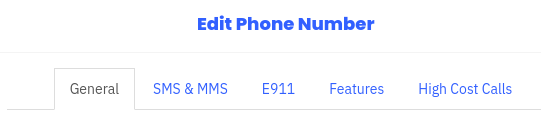
The
Generaltab is where you choose how a number routes and what you want it to do in a failure to route to that selection.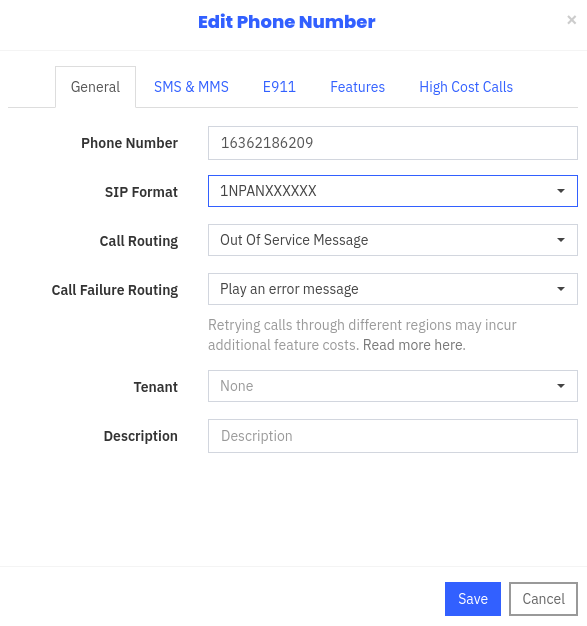
-
Phone Numberis obvious, and not editable. This is the phone number you are editing.

-
SIP Formatis the way that Skyetel will deliver calls to this number, to your PBX.- By default Skyetel uses an 11 digit number format familiar to people in North America. This is called the NANPA or NANP format. I always recommend to change this to the E.164 format as it is an international standard, either format can work for FreePBX.
- This guide and others related to FreePBX will assume the E.164 format.
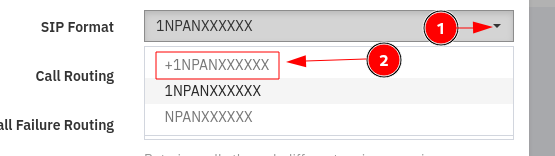
-
Call Routingis where you choose your normal destination for calls. In most cases, you will be usingEndpoint Group.- There are use cases for the other options, but those are not covered in this guide.
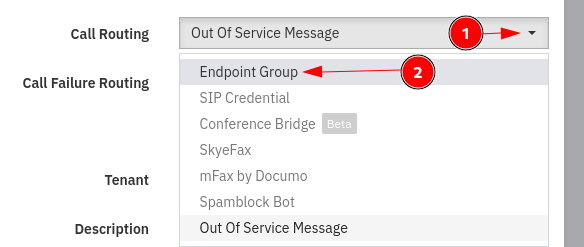
- There are use cases for the other options, but those are not covered in this guide.
-
Once you select
Endpoint GroupinCall Routingyou get two new options inserted beforeCall Failure Routing.
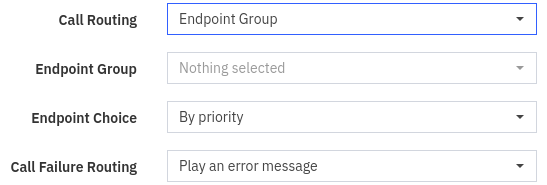
-
Endpoint Groupis here you select the Endpoint Group you previously created.- I have other Groups (obfuscated), you should only have the one at this point, Select it.
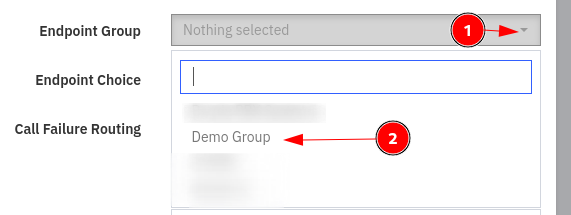
- I have other Groups (obfuscated), you should only have the one at this point, Select it.
-
Endpoint Choicewill not be used by most users as they only have oneEndpointin theirEndpoint Group.- But if you have more than one, you can chose how this number chooses one. The default is
By priority, and the priority is set in theEndpoint Group.
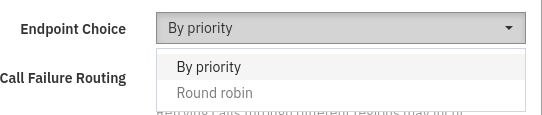
- But if you have more than one, you can chose how this number chooses one. The default is
-
Call Failure Routingis what you want to happen to the call is Skyetel cannot reach your PBX. Leave it at the default until you go read the guide on this feature.
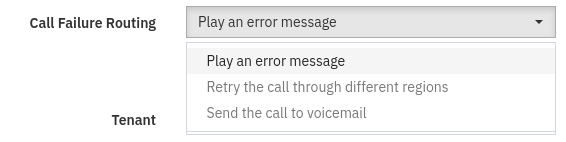
-
Tenantis an advanced need. If you have these set up, then you would select it here.

-
Descriptionis useful when you have a lot of phone numbers. It lets you know at a glance what the purpose of that number is. If you only have one or two numbers, it is less important.

-
Click
Saveand the number will begin routing to your PBX. Typically within seconds, but it can take up to a minute to fully propagate.
- Expand