Create the Skyetel Outbound Trunk for North America
-
After setting up the inbound trunk, you might want to just be done with all of this, but all of the hard work is done. For the outbound trunk we can duplicate and edit, saving much time.
-
Click the edit icon
 to the right of the trunk.
to the right of the trunk.
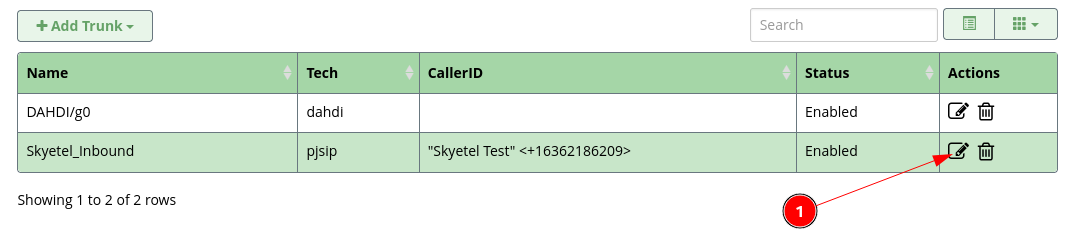
-
Click the
Duplicateat the bottom of the screen.
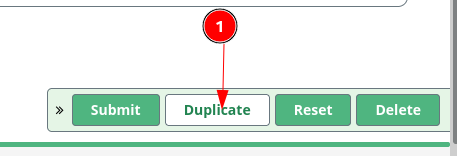
-
Now you can click on the edit icon
 of the duplicated trunk, currently named
of the duplicated trunk, currently named Skyetel_Inbound_copy_2.
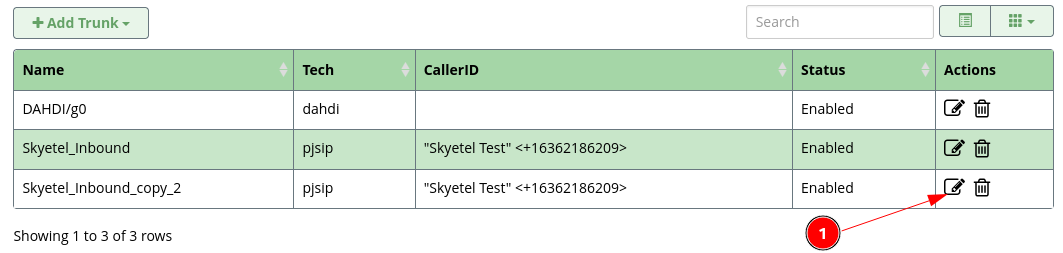
-
On the
Generaltab, change theTrunk NametoSkyetel_Outbound_NA.- NA stands for North America. You will duplicate this trunk after it is done and that trunk up for International and High cost NA calls.

- NA stands for North America. You will duplicate this trunk after it is done and that trunk up for International and High cost NA calls.
-
Change
Continue if BusytoYes.

-
Switch to the
PJSIP Settings->Generalsub tab and change theSIP Servertoout.skyetel.com

-
Switch to the
Advancedsub tab and remove the list of IP addresses and CIDR blocks fromMatch (Permit).

-
Click on the
Submitbutton.
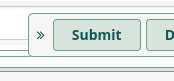
-
Click on the
Apply Configbutton.
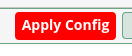
-
You will see your trunk listed in the list and show as
Enabled.
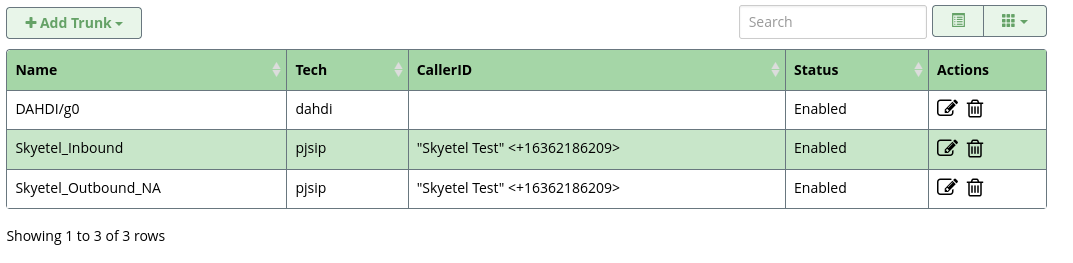
-