Create the Skyetel Outbound Trunk for International
-
To enable your system to make international calls, you will need a third trunk. This time duplicate the outbound trunk.
-
Click the edit icon
 to the right of the
to the right of the Skyetel_Outbound_NAtrunk.
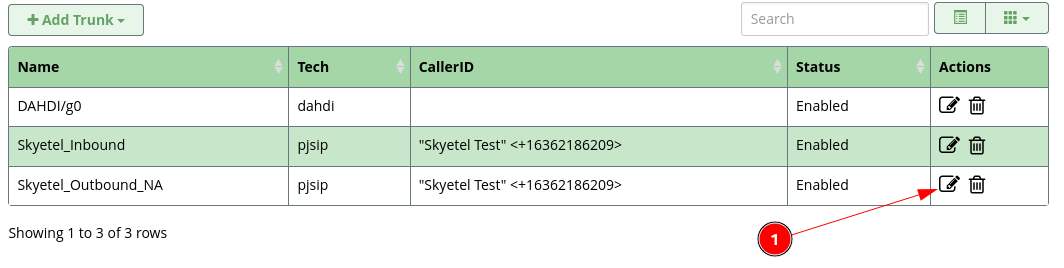
-
Click the
Duplicateat the bottom of the screen.
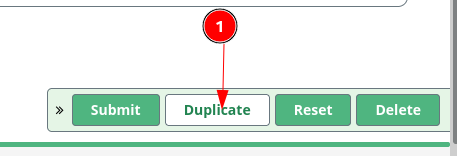
-
Now you can click on the edit icon
 of the duplicated trunk, currently named
of the duplicated trunk, currently named Skyetel_Outbound_NA_copy_3.
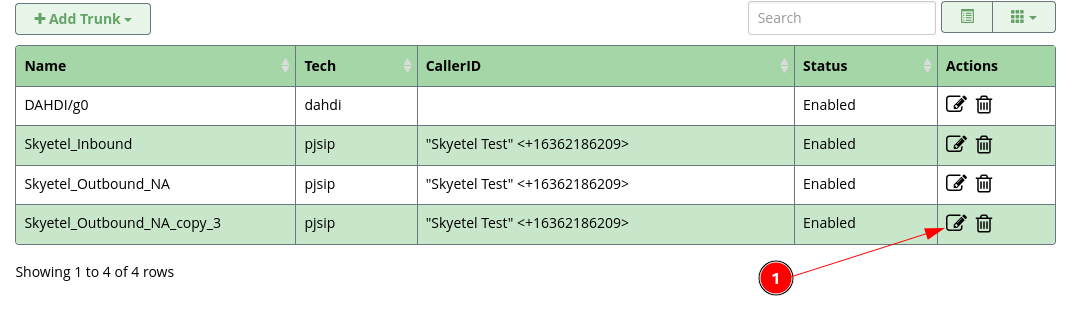
-
On the
Generaltab, change theTrunk NametoSkyetel_Outbound_International.

-
Switch to the
PJSIP Settings->Generalsub tab and change theSIP Servertohc.skyetel.com

-
Click on the
Submitbutton.
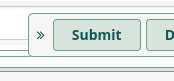
-
Click on the
Apply Configbutton.
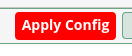
-
You will see your trunk listed in the list and show as
Enabled.
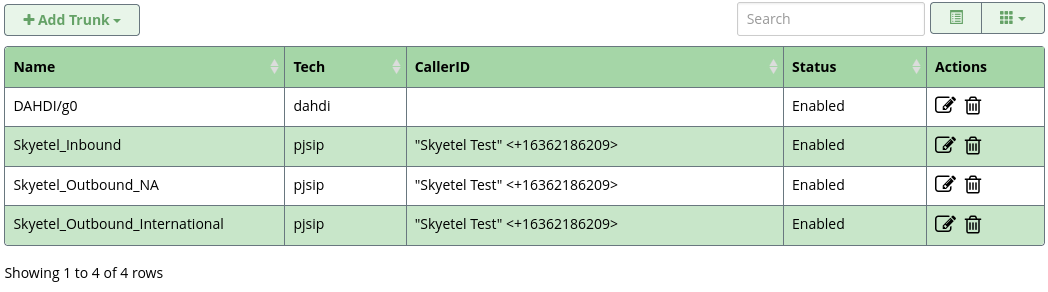
-