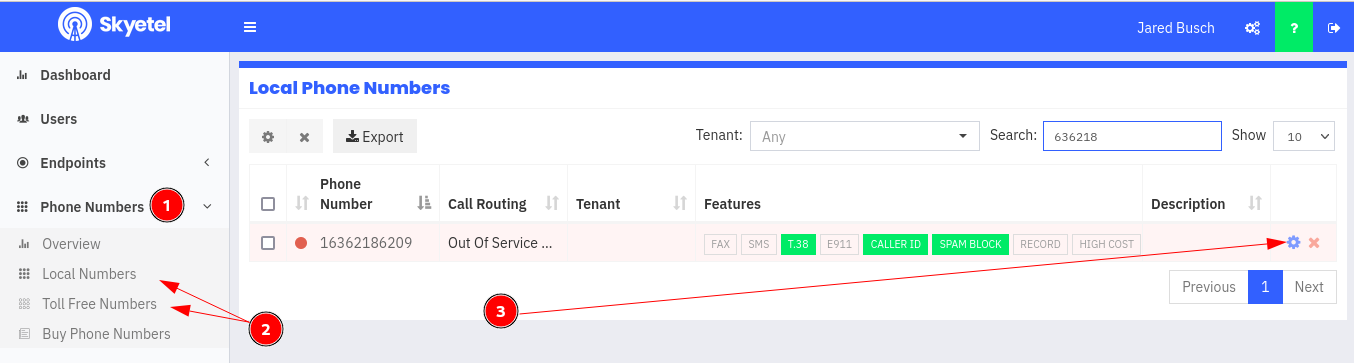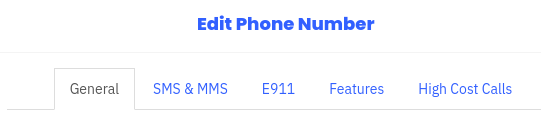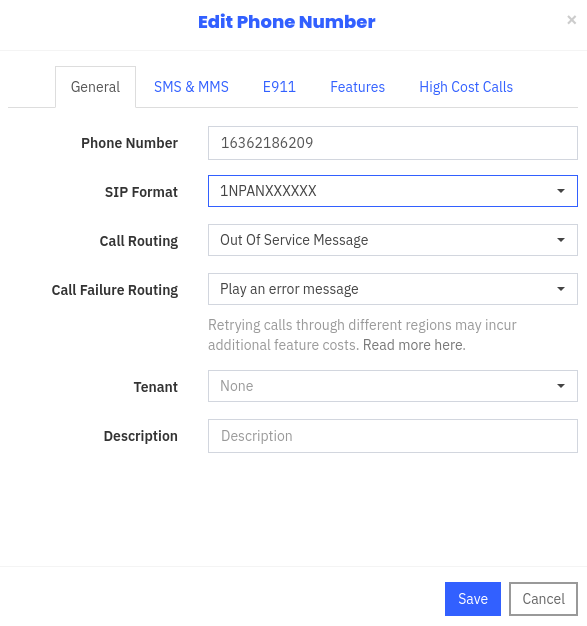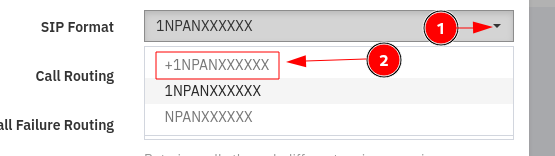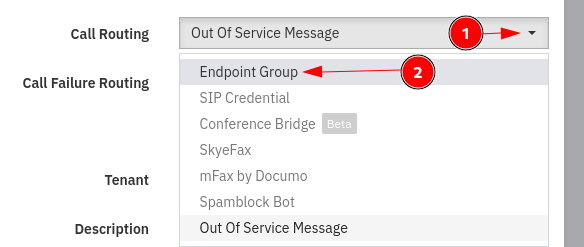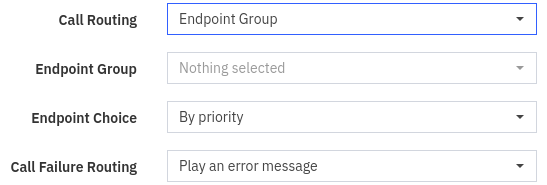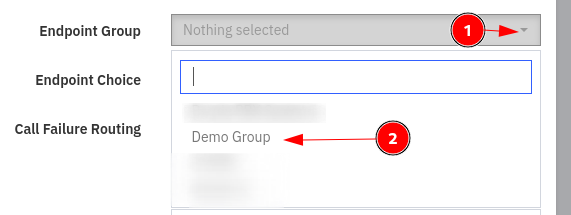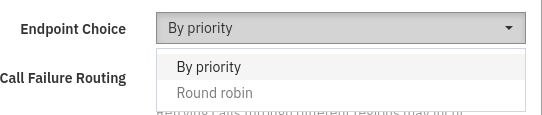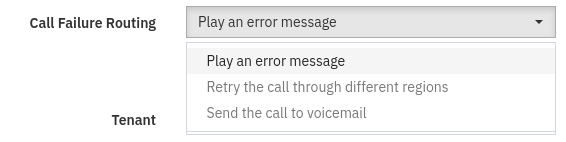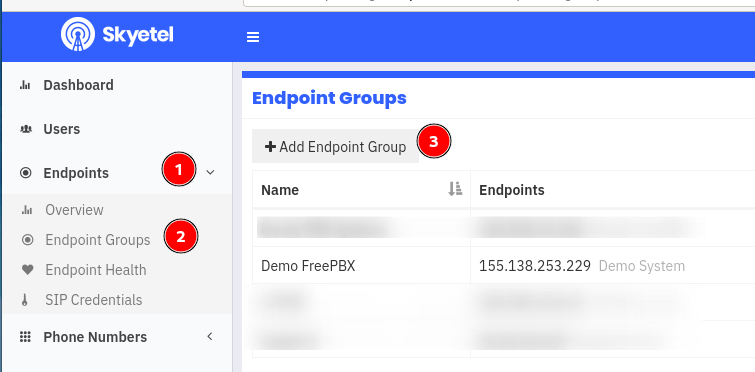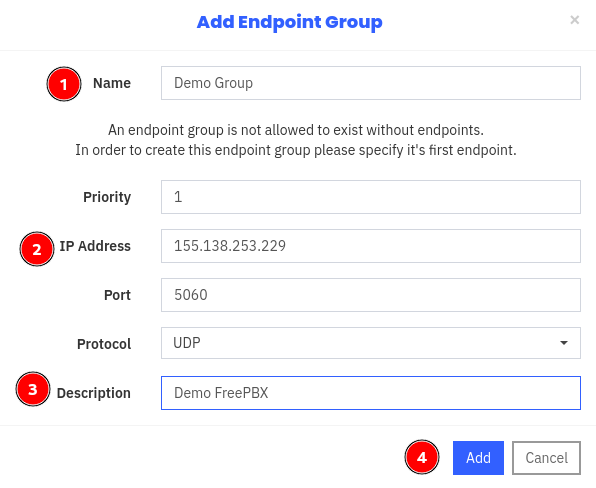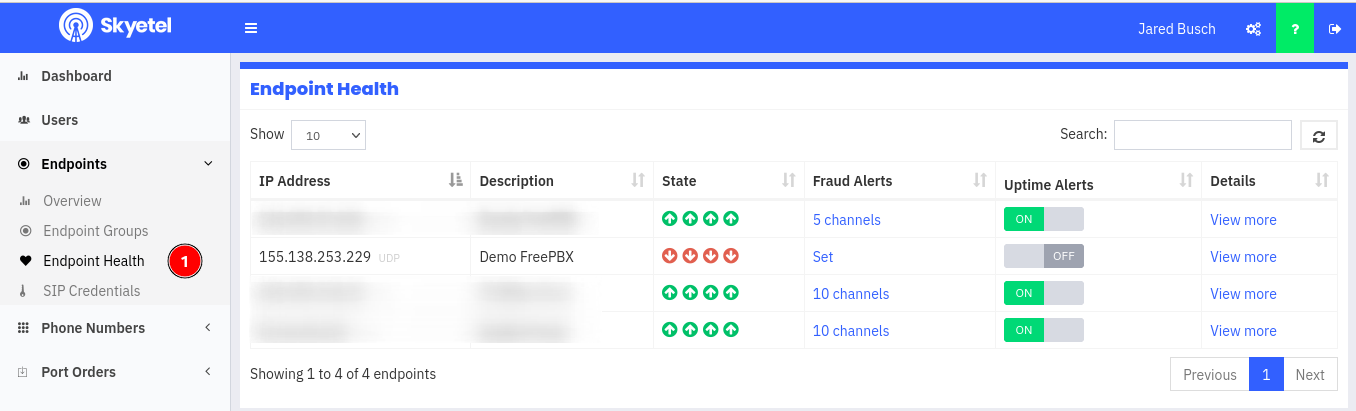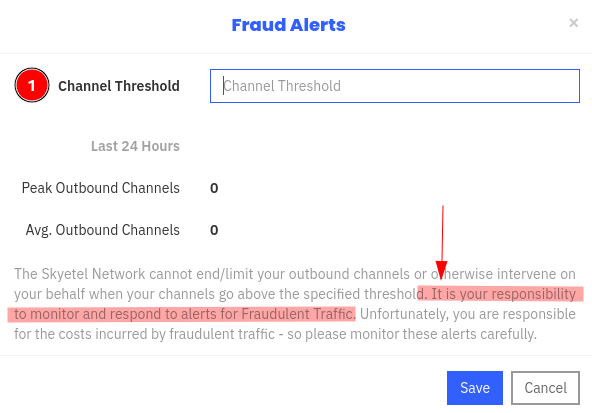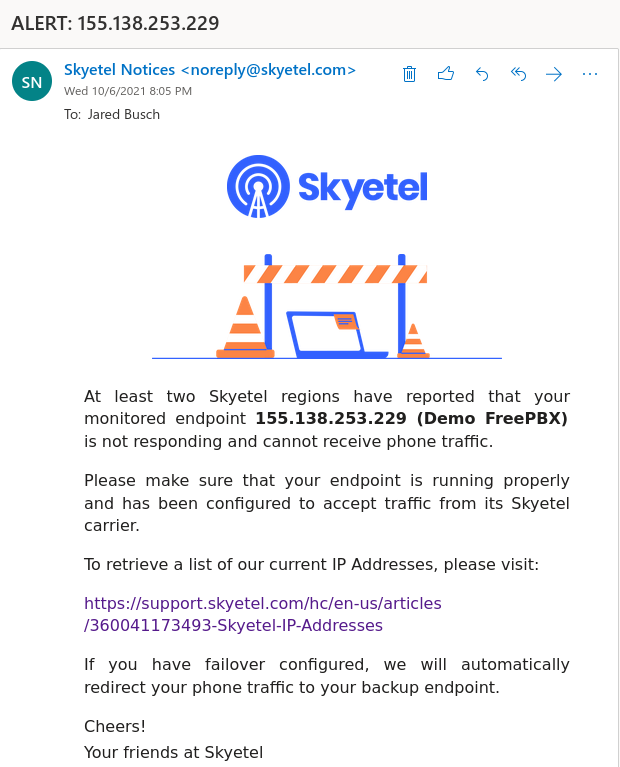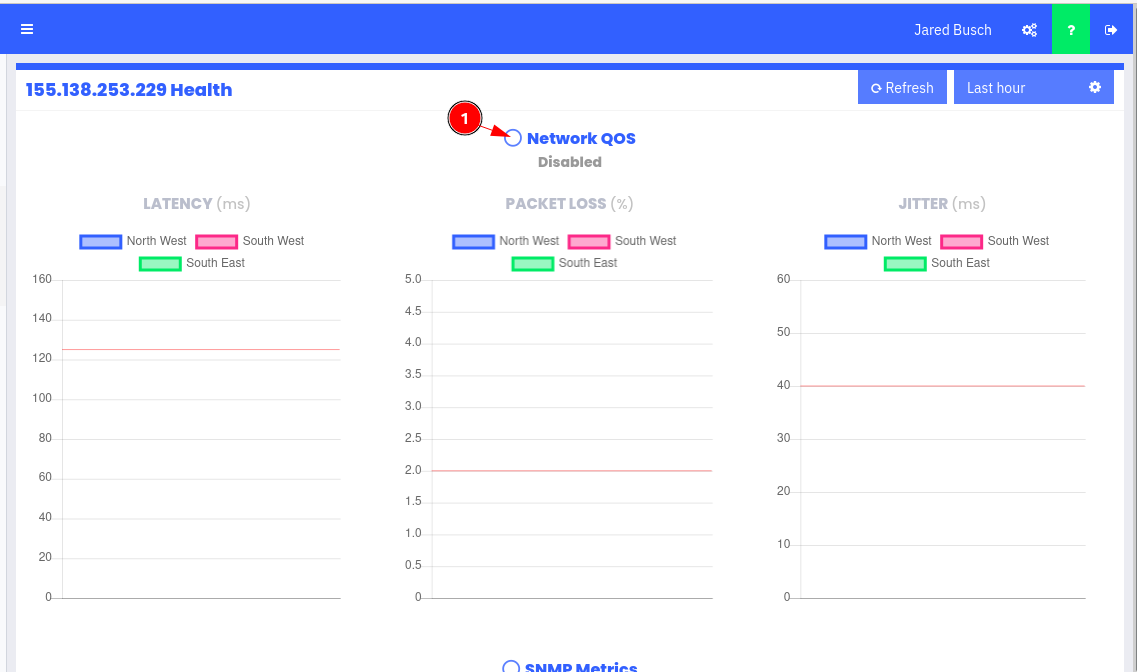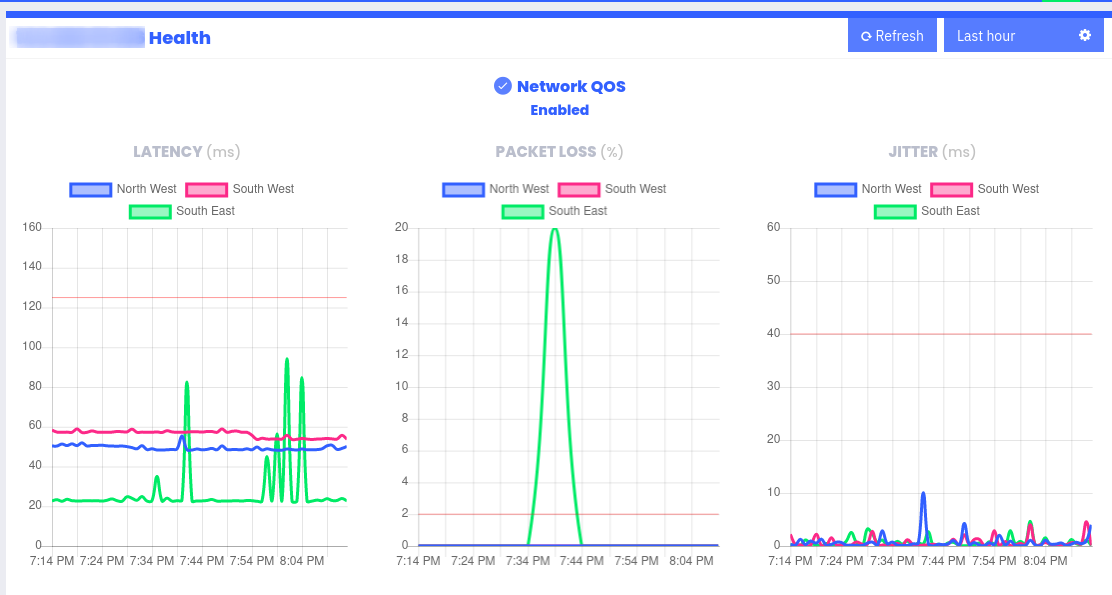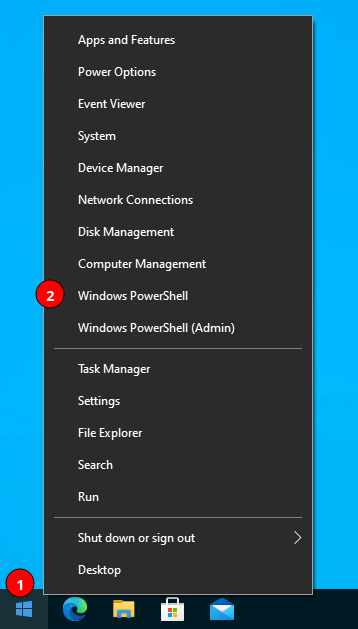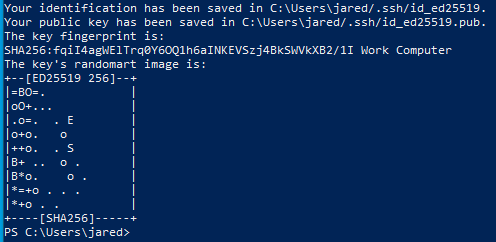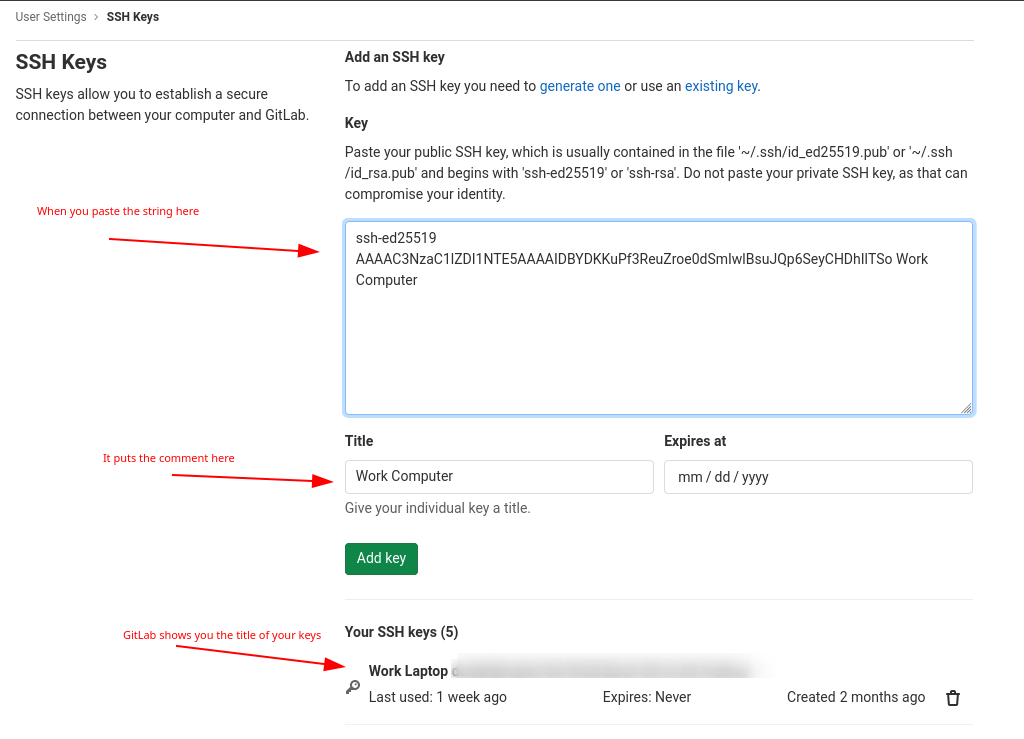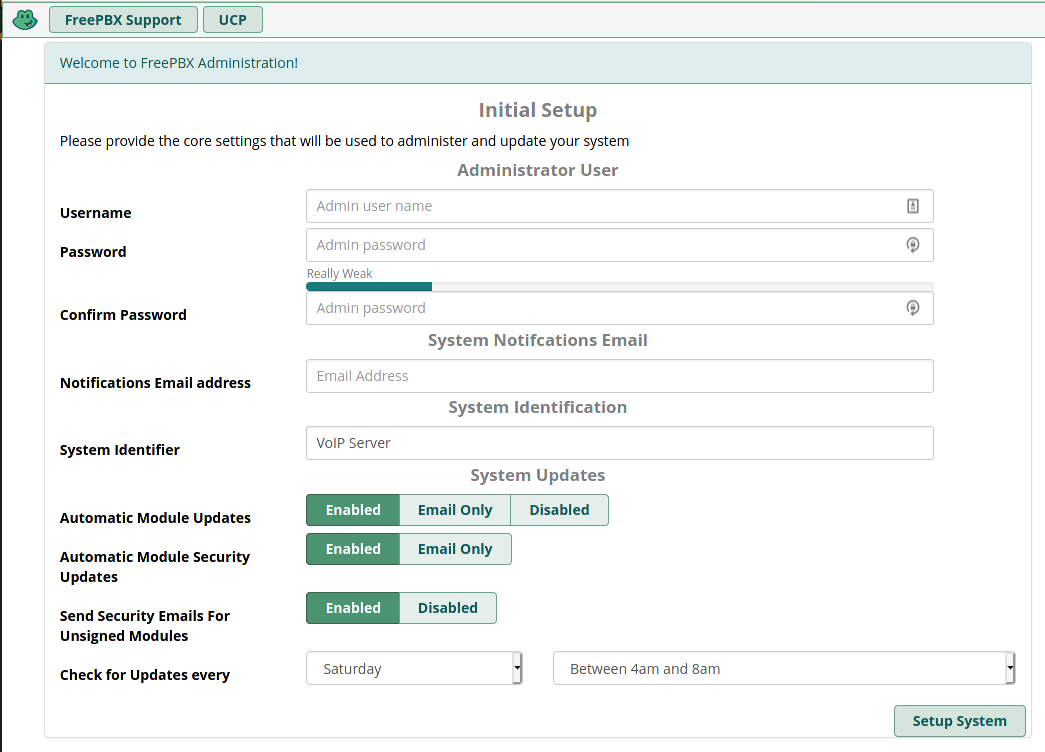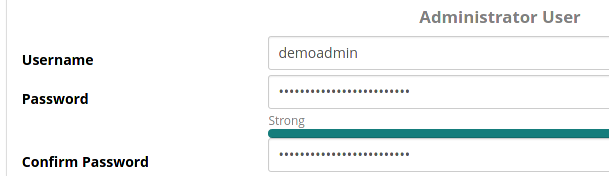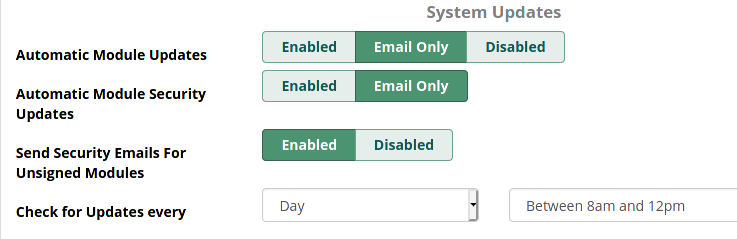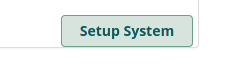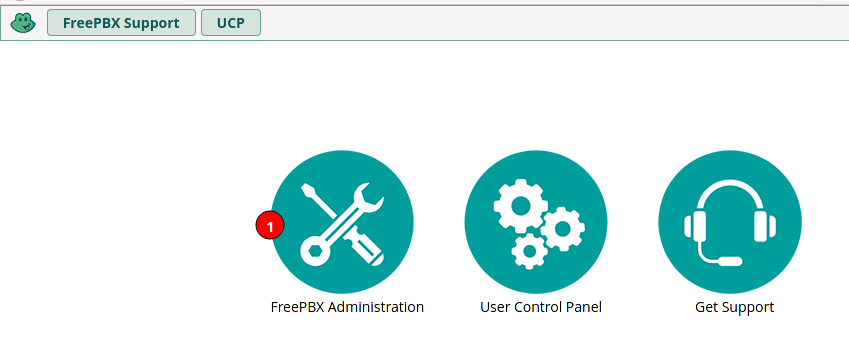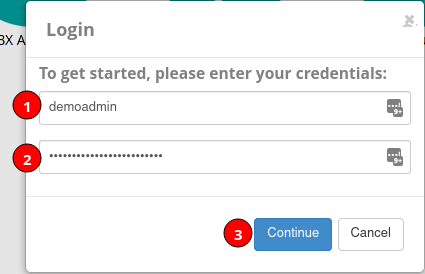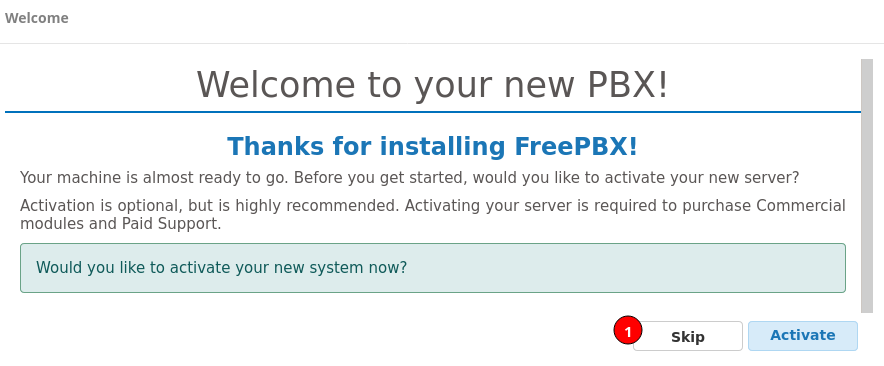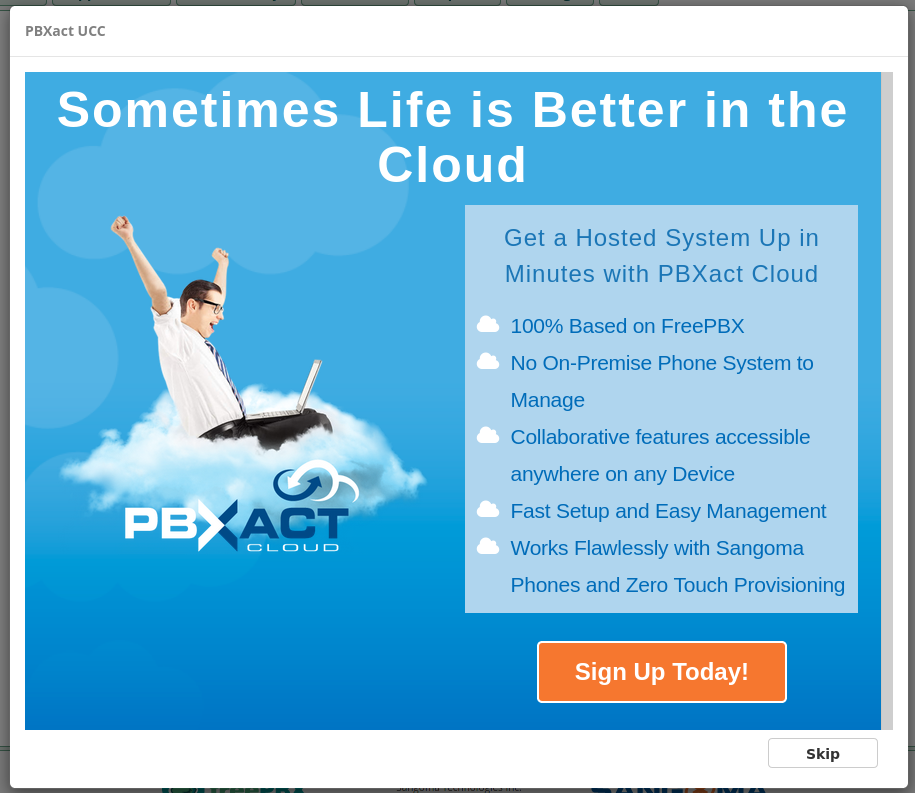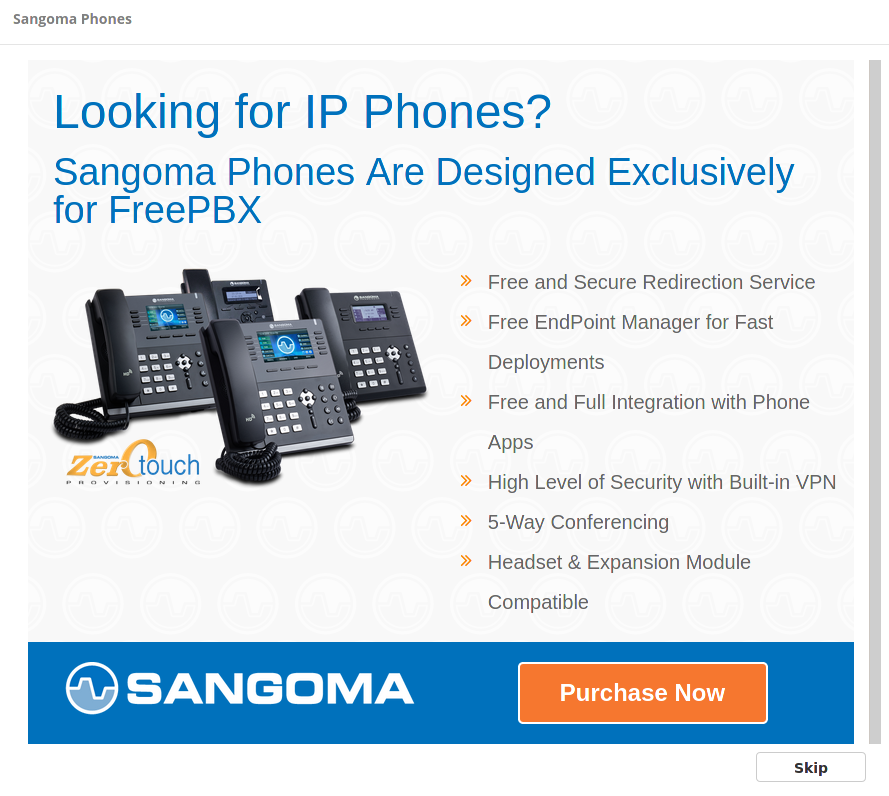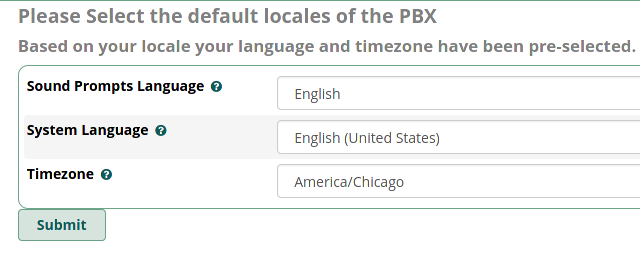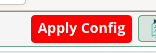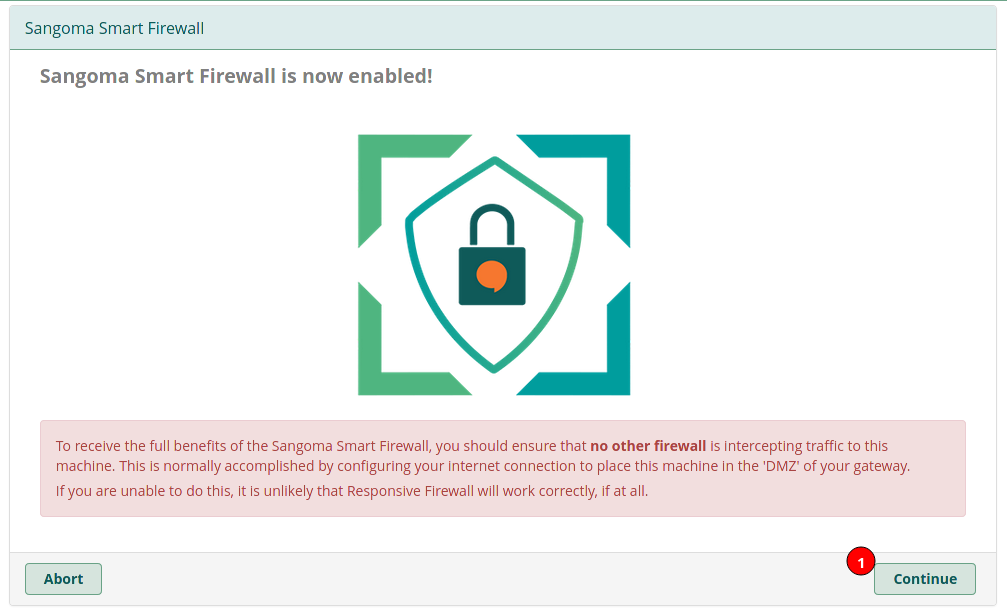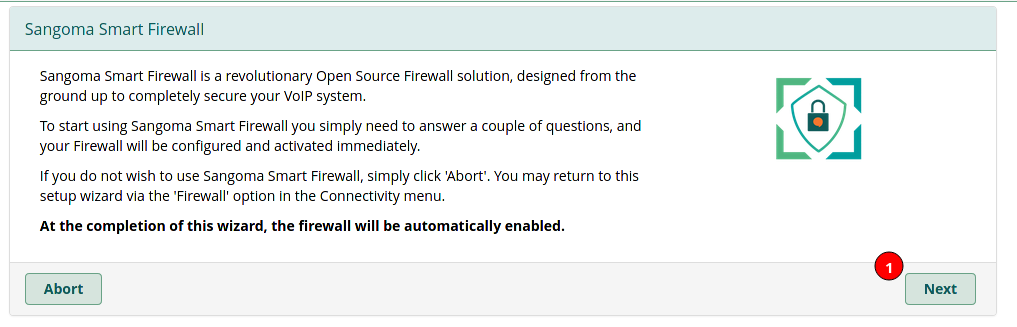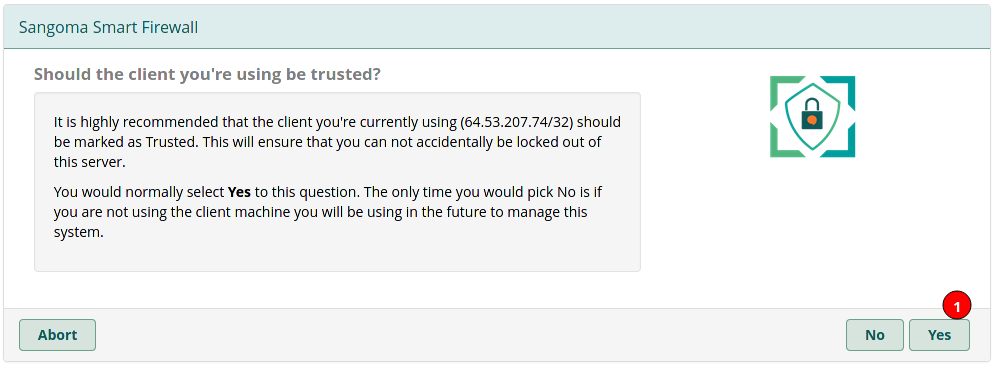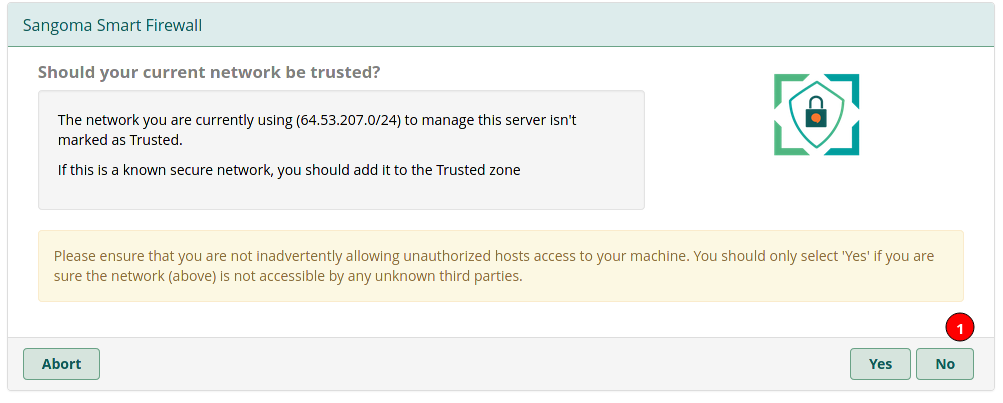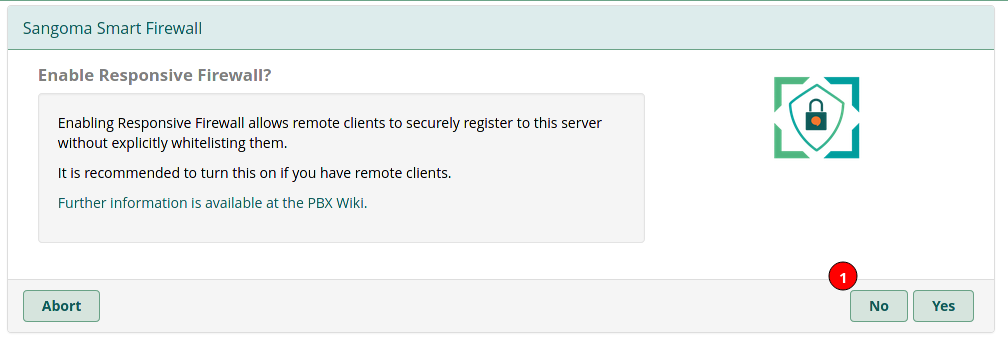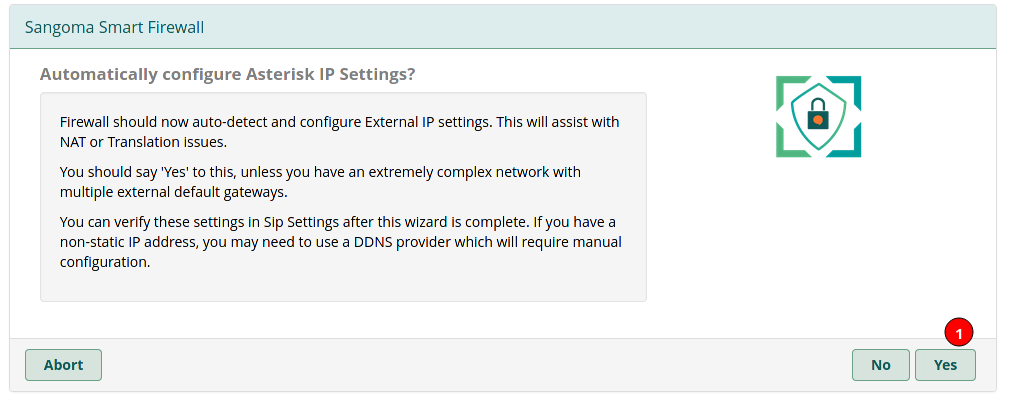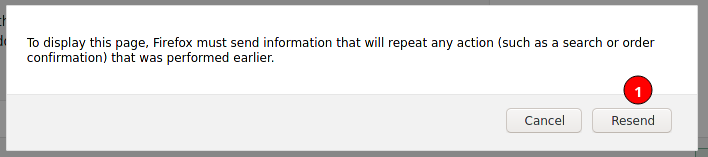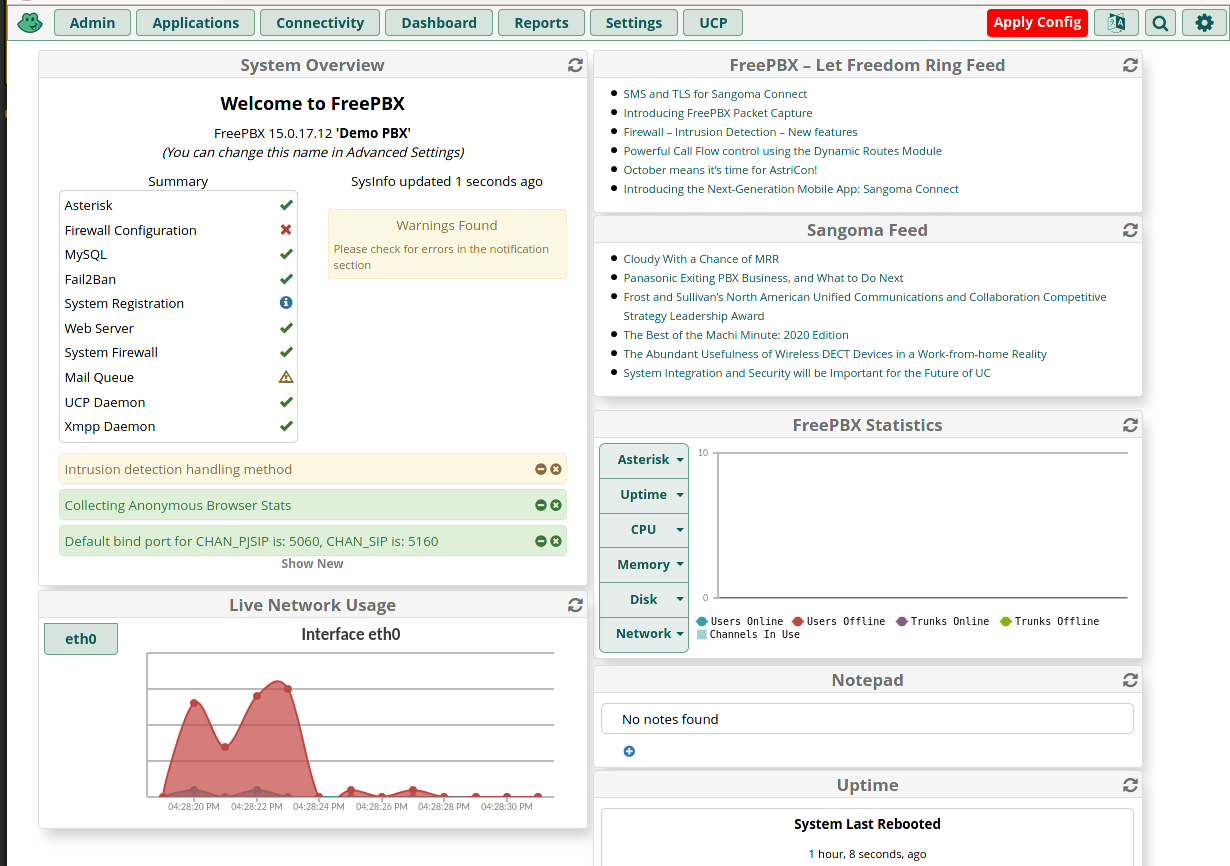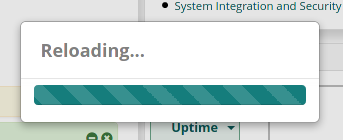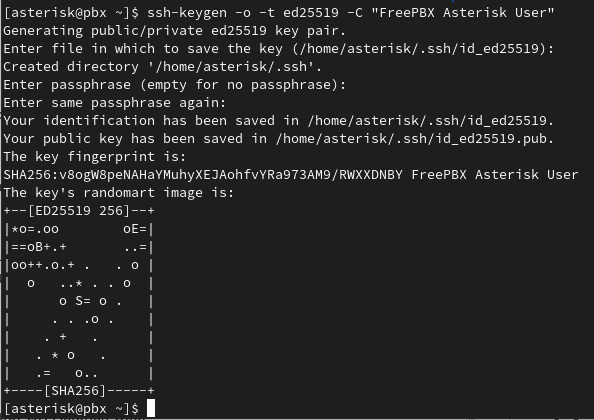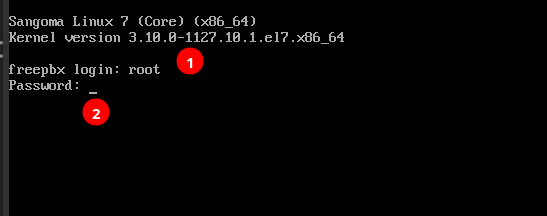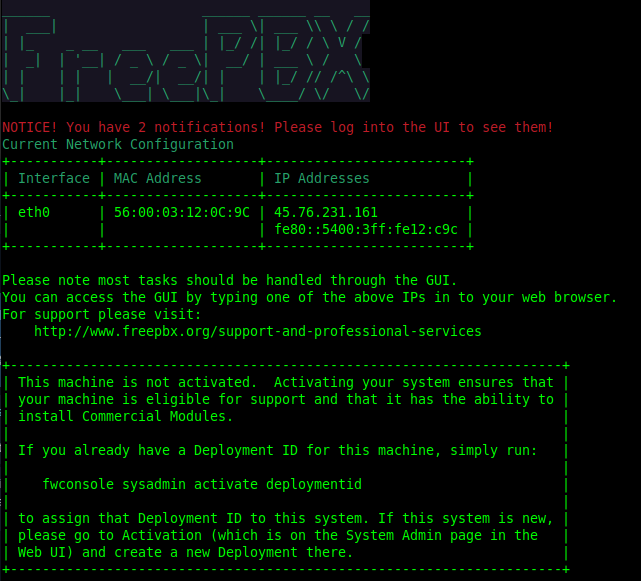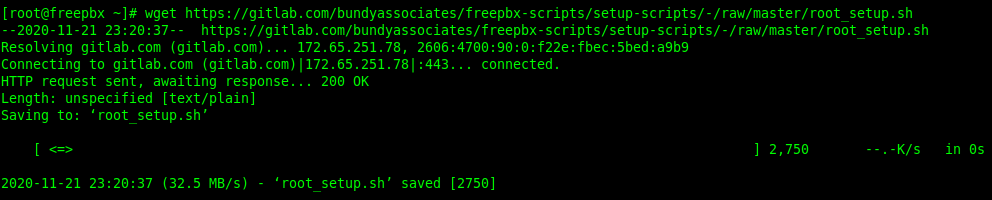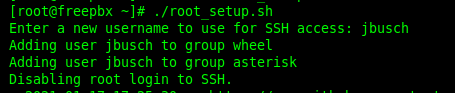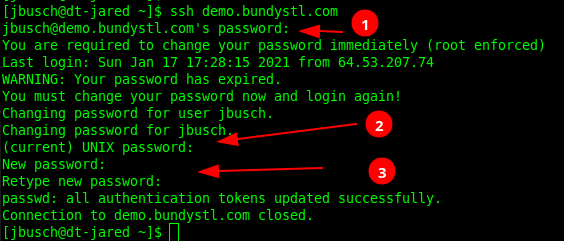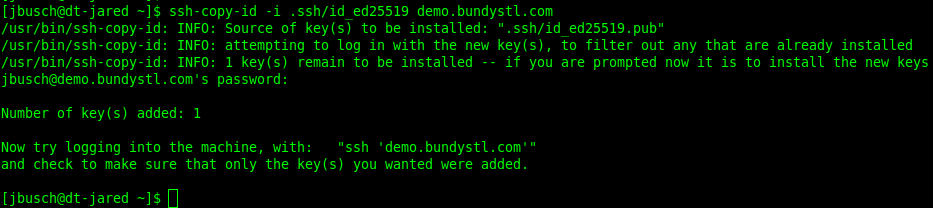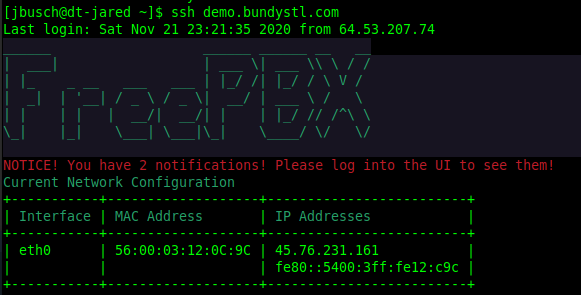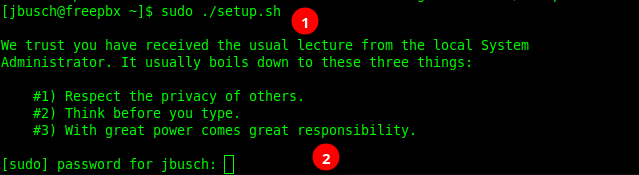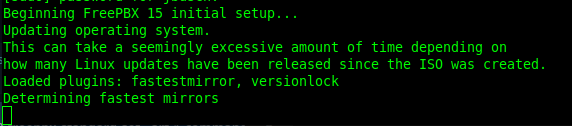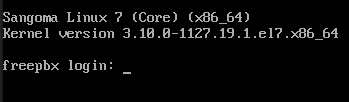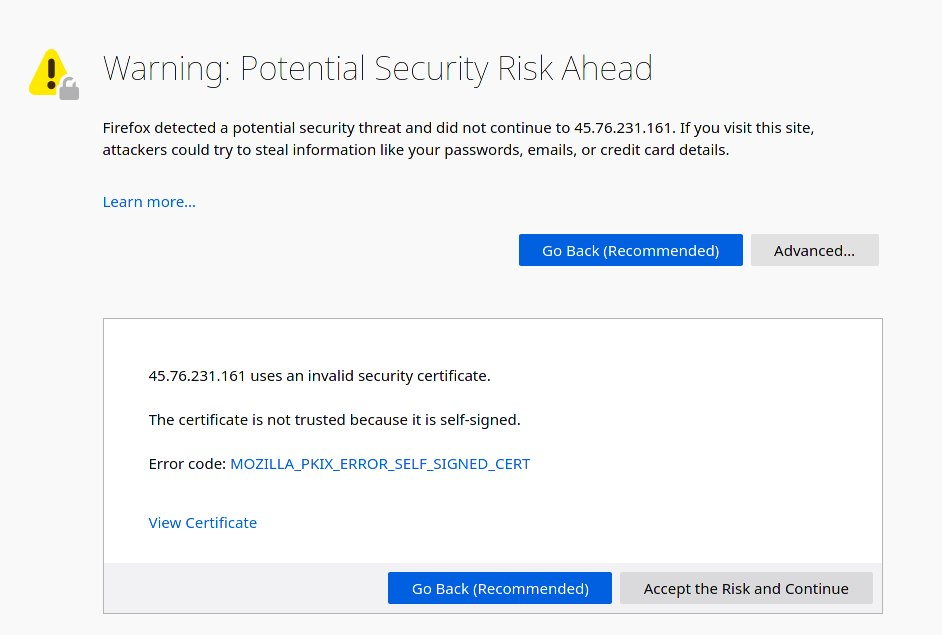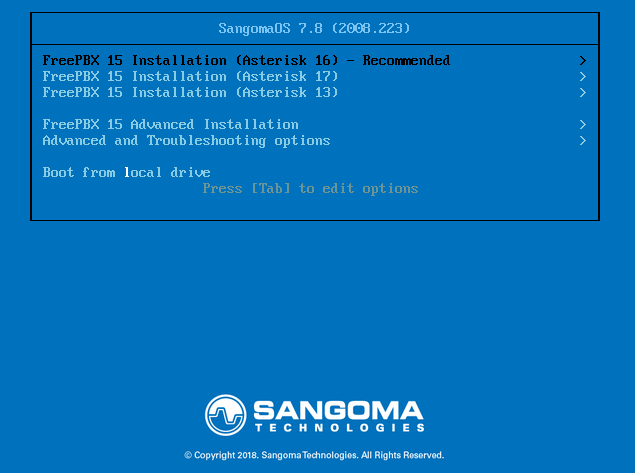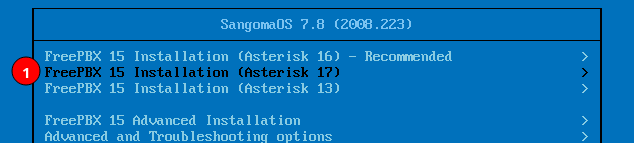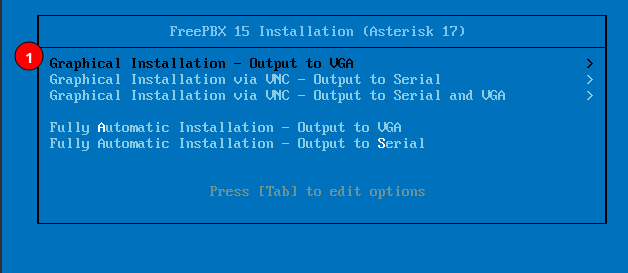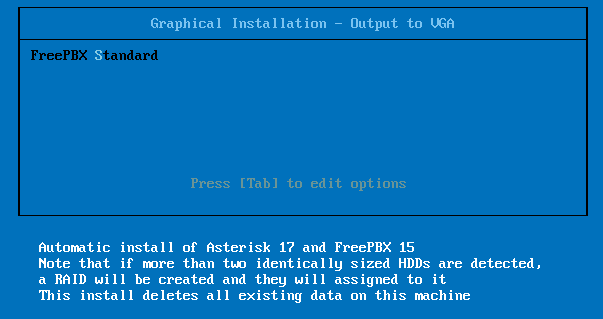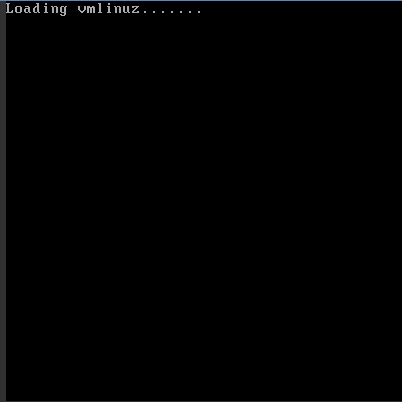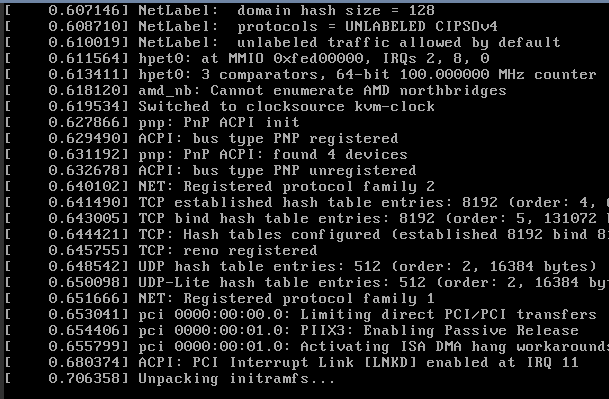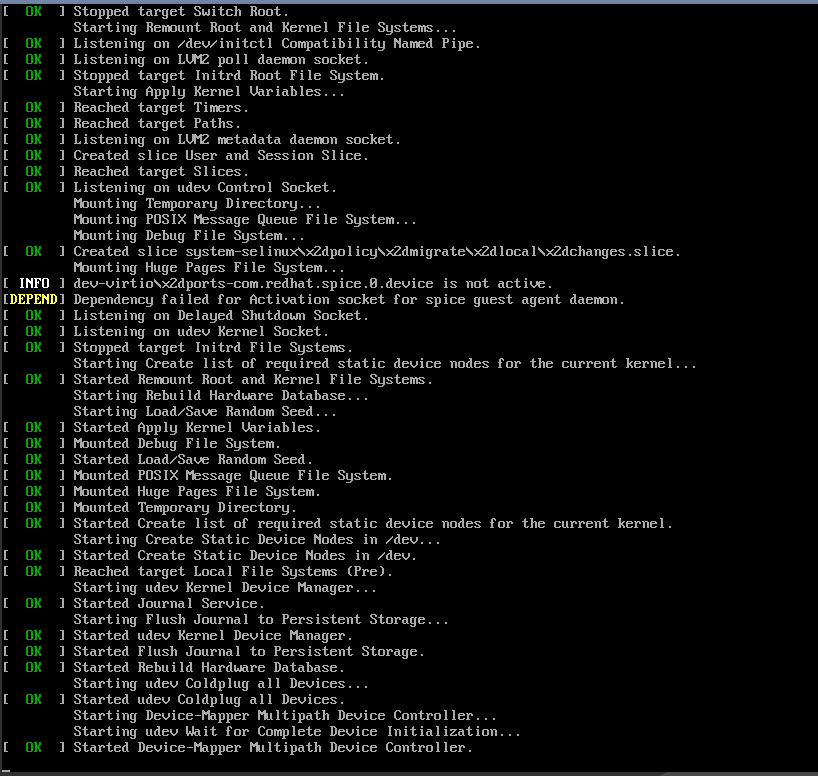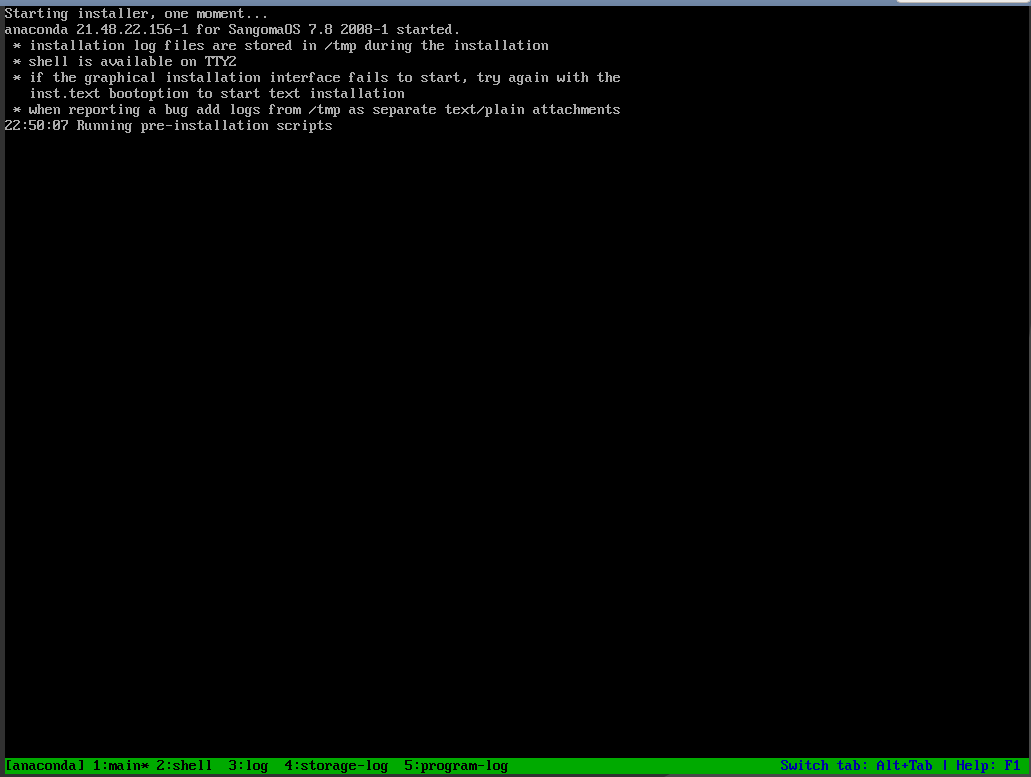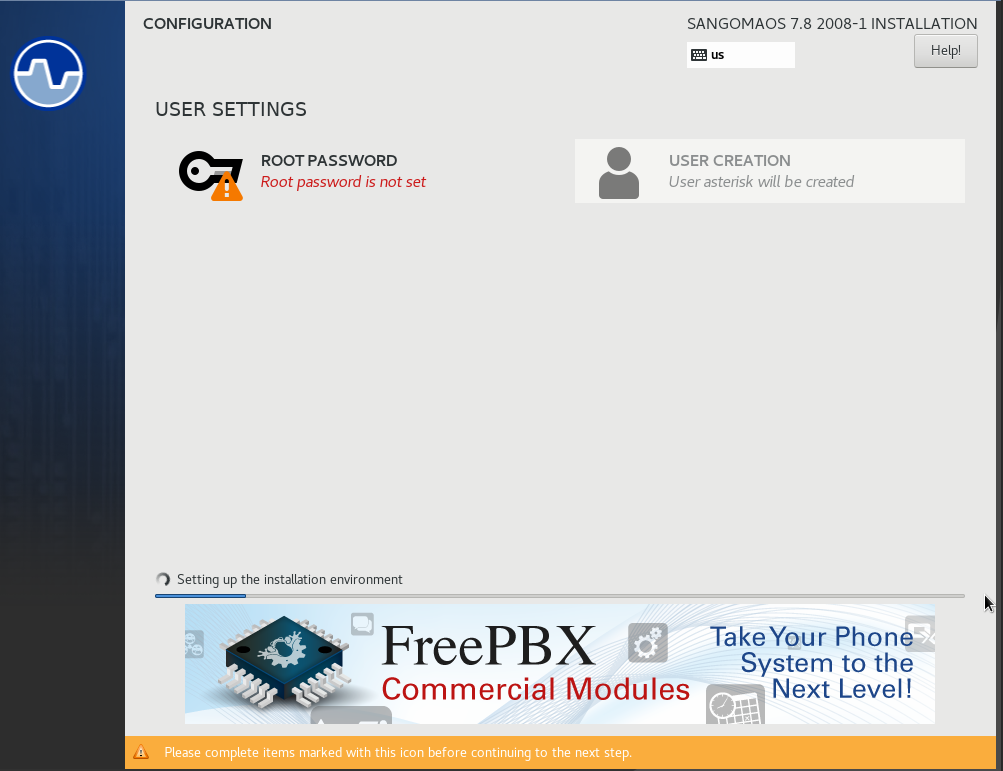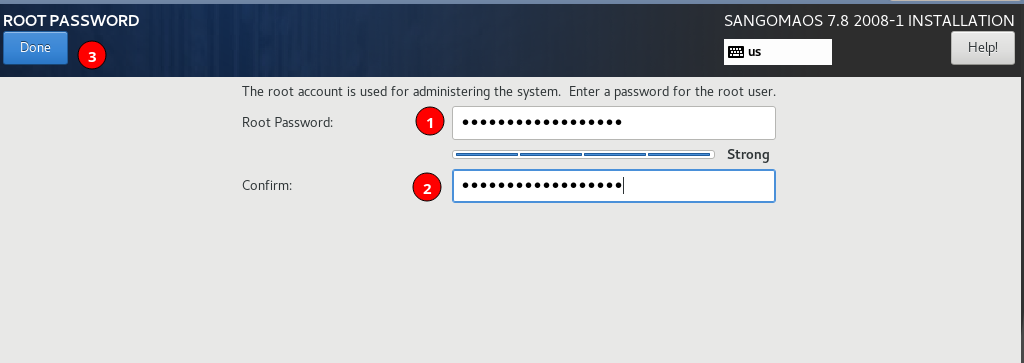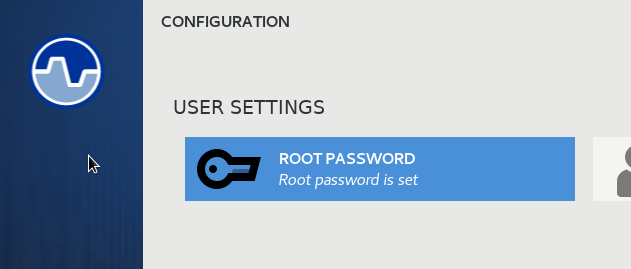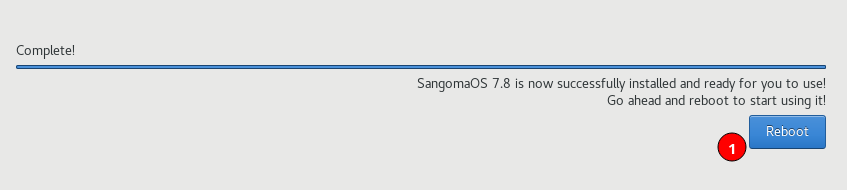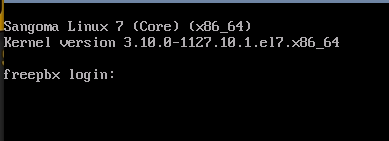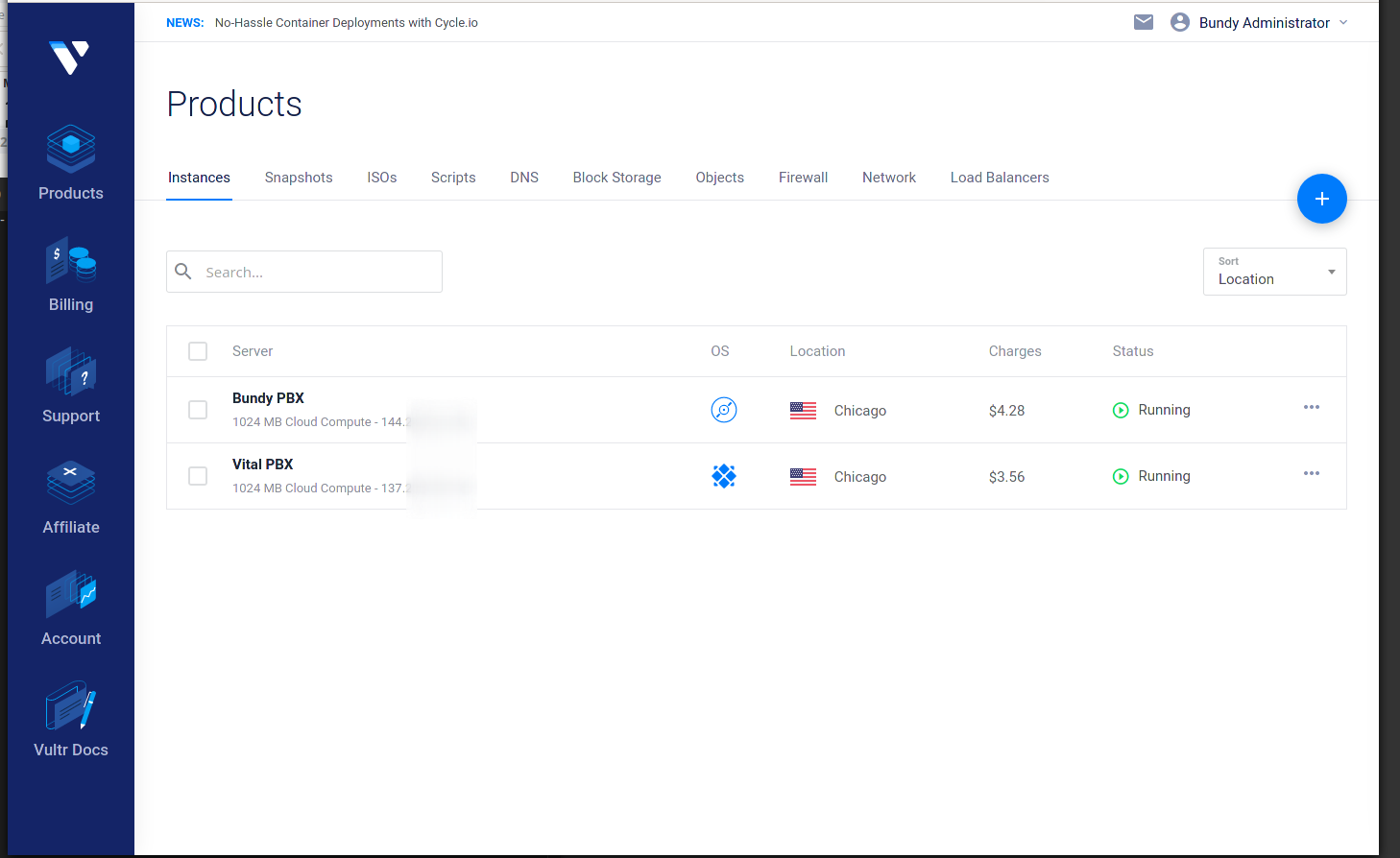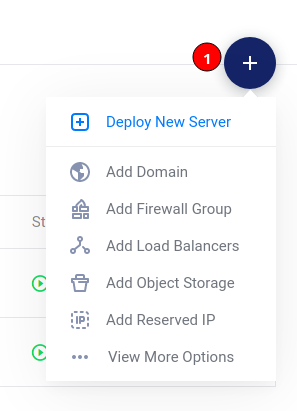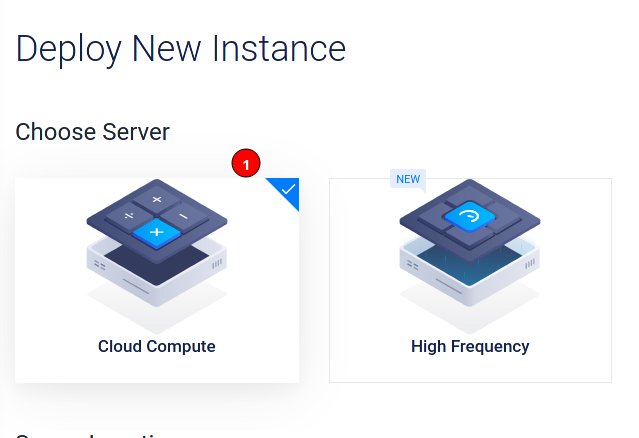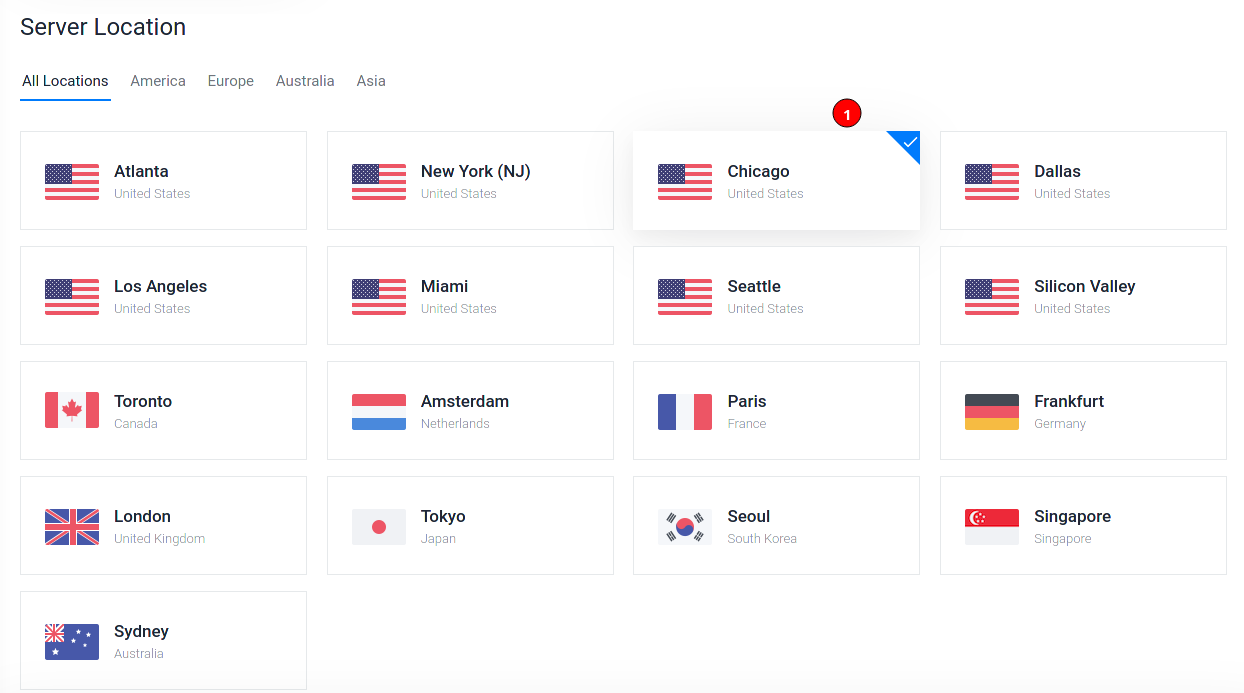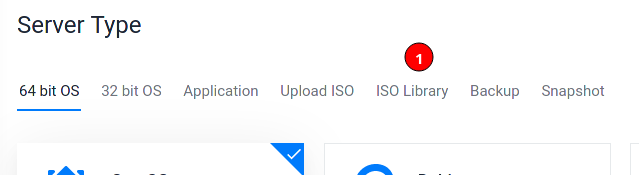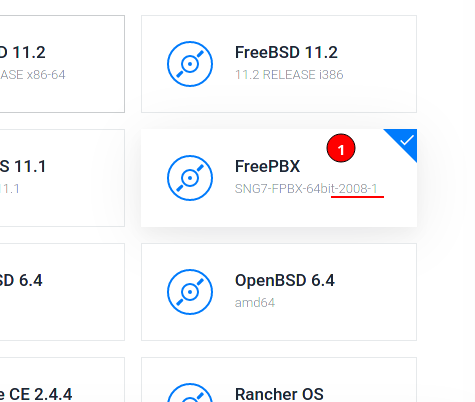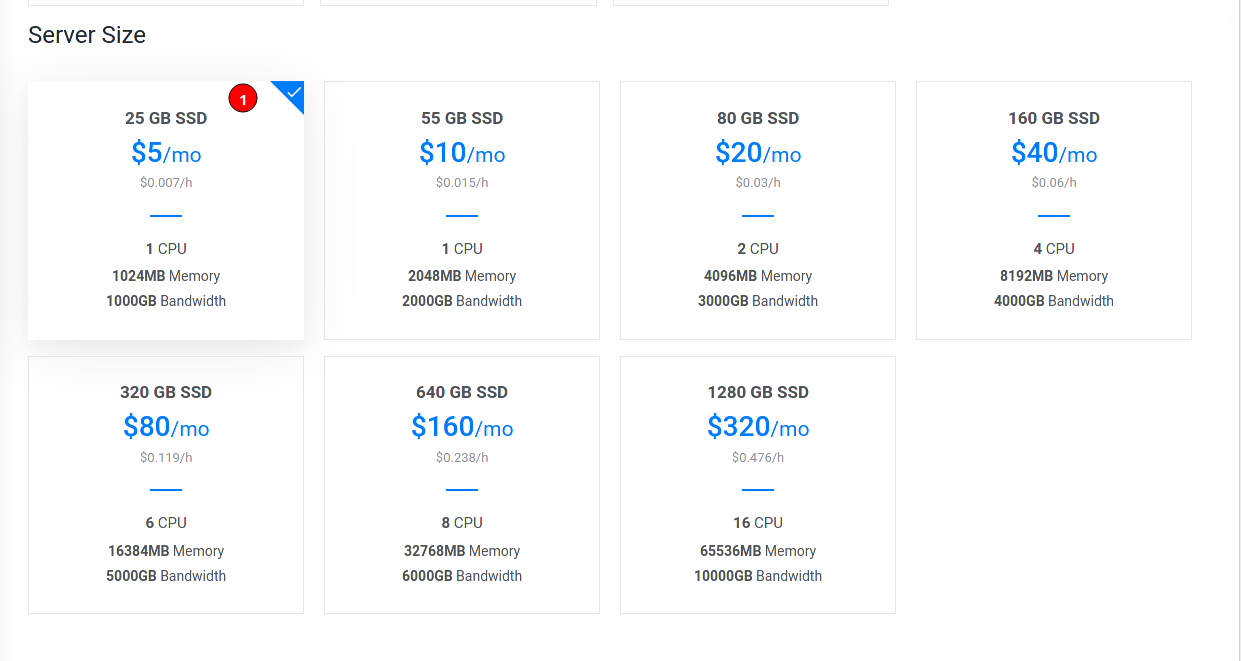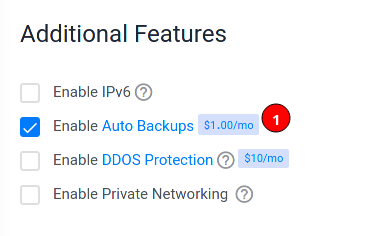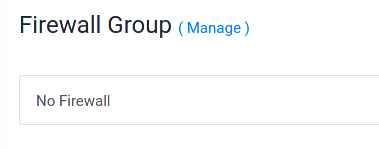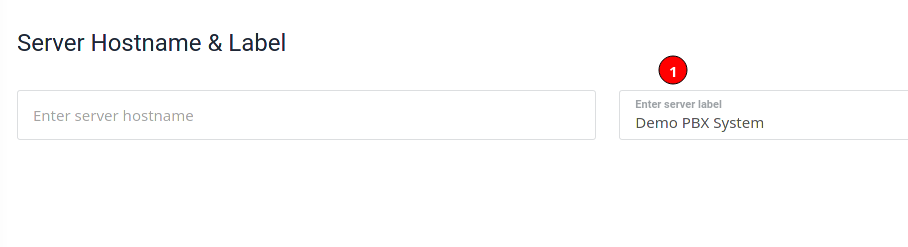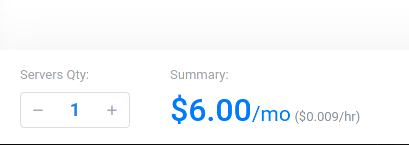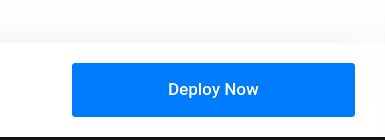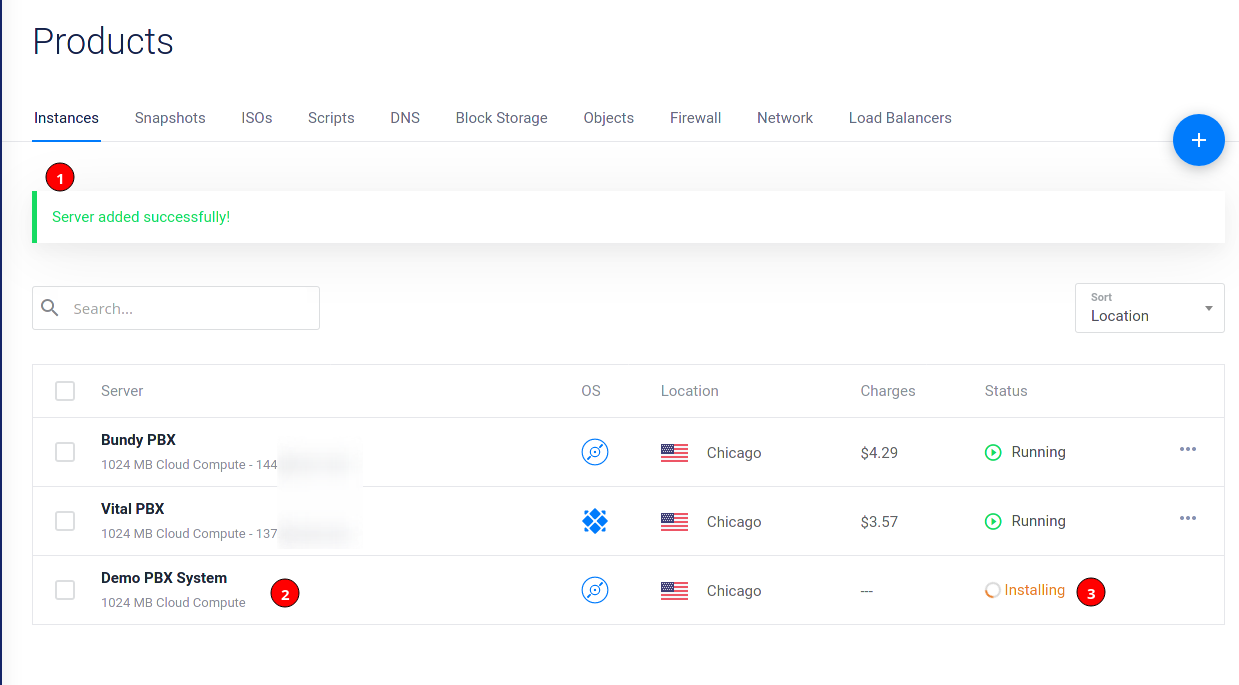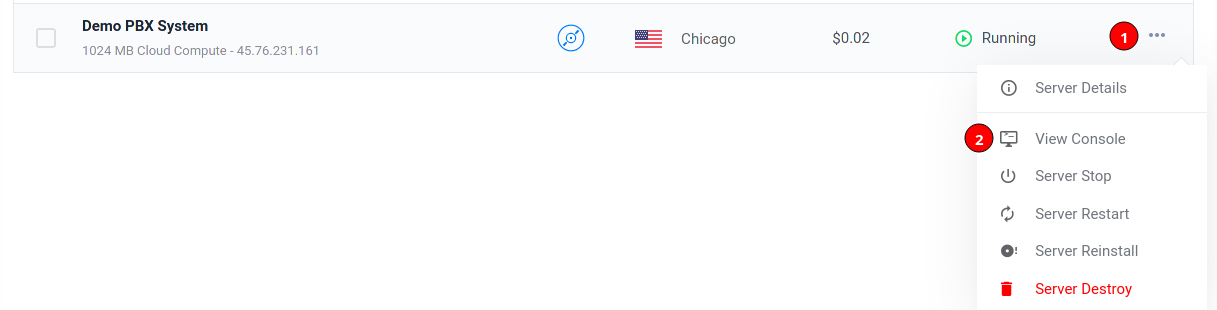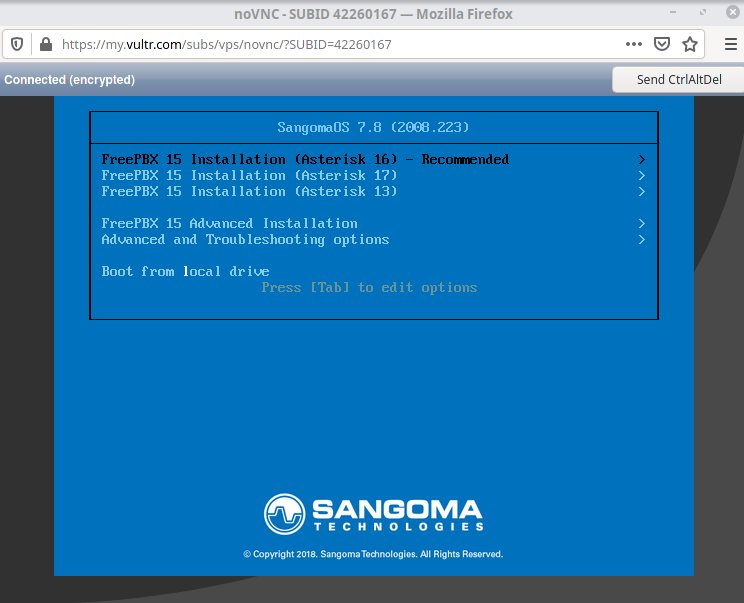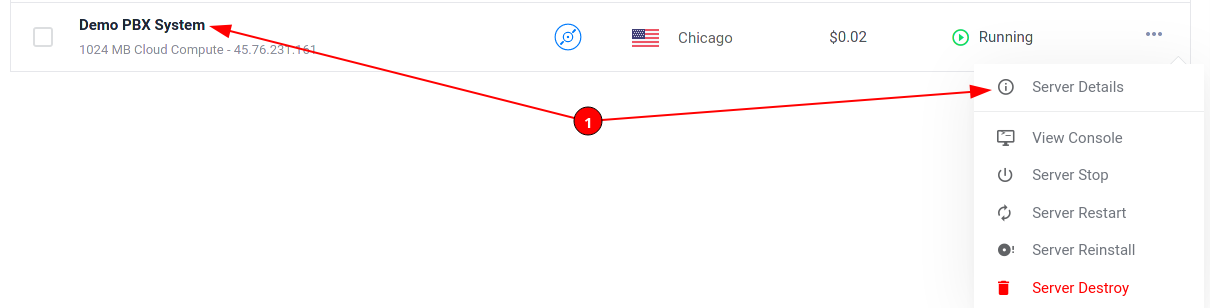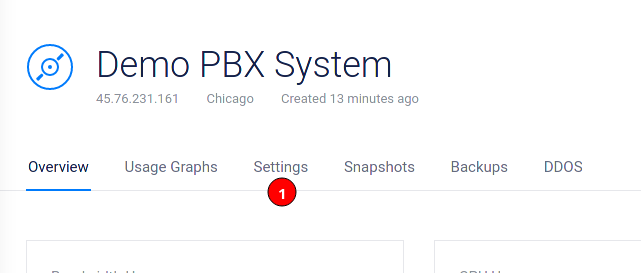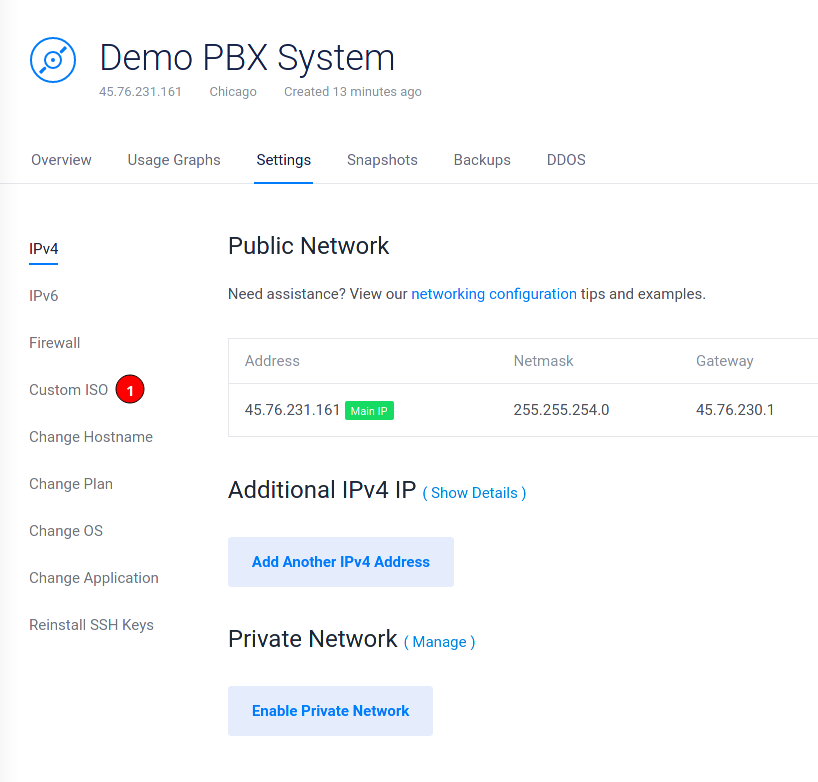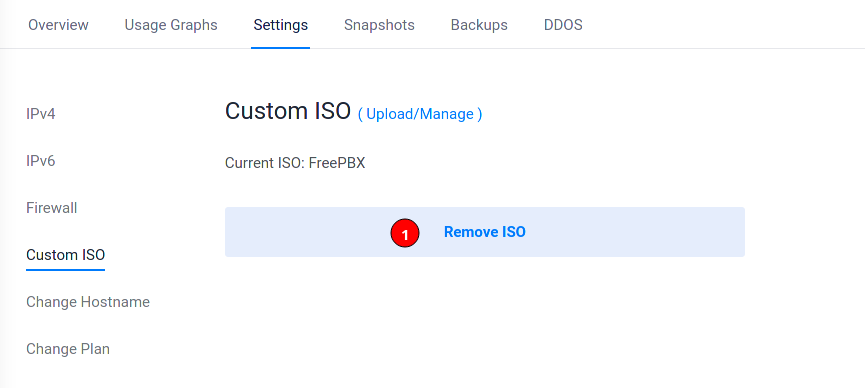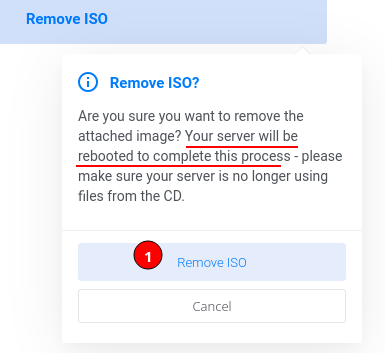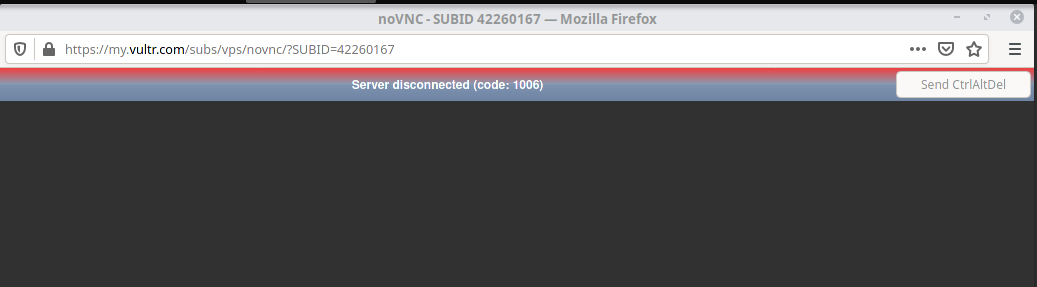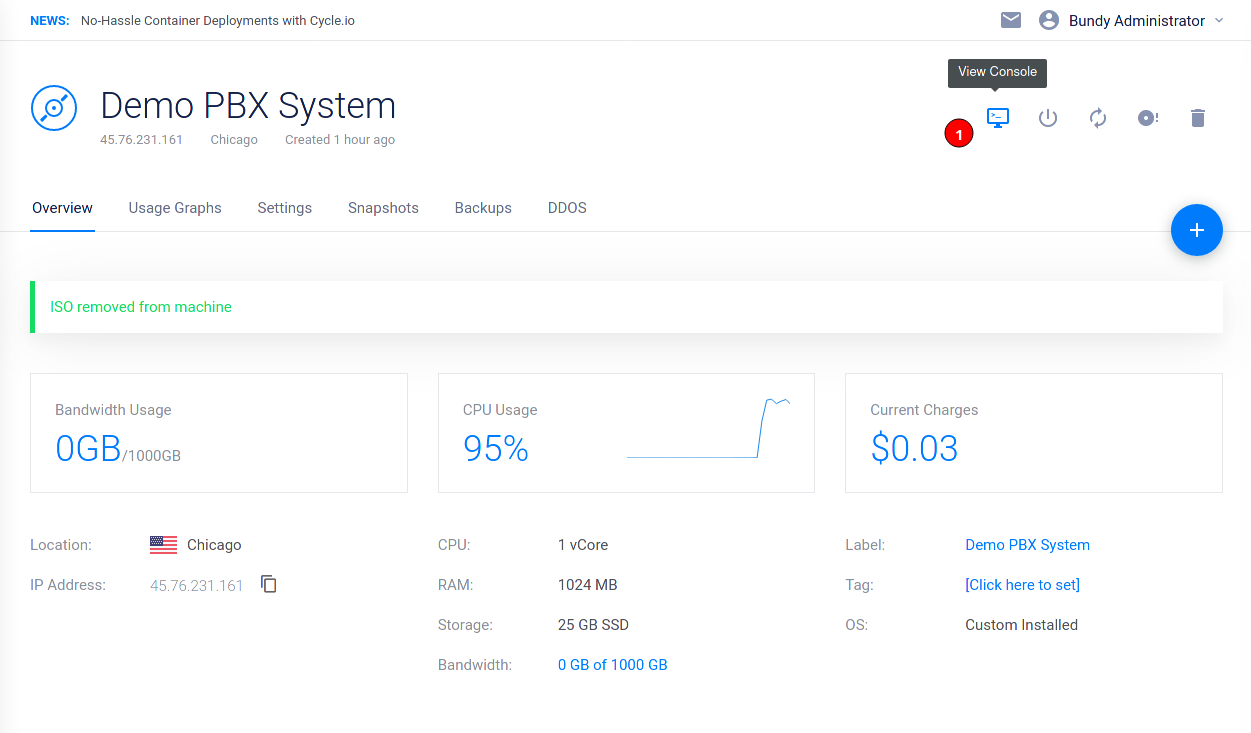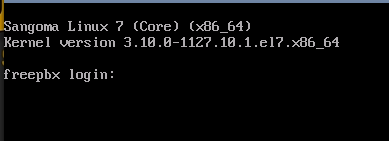Creating a VM is an easy enough task that can be left to defaults a lot of the time. But if you want the best performance/options under Proxmox, you will have to go through a few minor hoops as Windows Server 2022 (or prior) does not have the drivers needed for everything built in.
-
Click on Create VM to get the dialog box. First click on Advanced if it is not already checked.
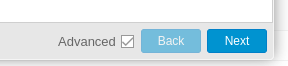
-
Give the VM a name (2), ID (1), Start on boot (3), and order/delay (4) as desired. Then hit Next.
- Everything below the line is hidden if you have not checked Advanced.
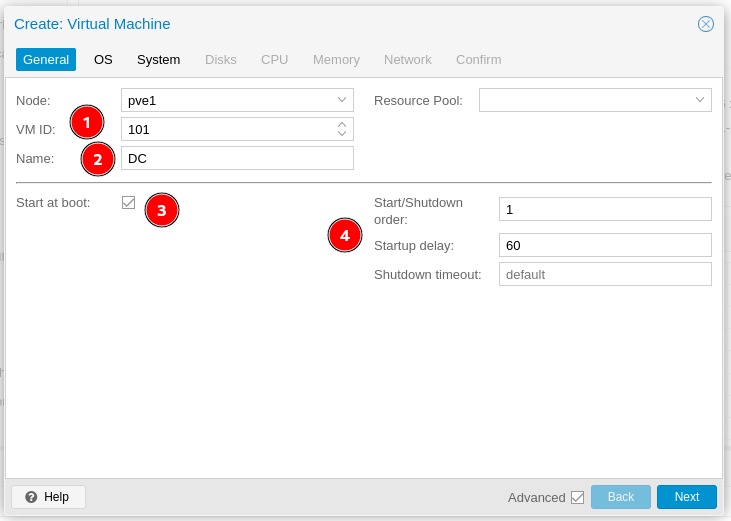
- Everything below the line is hidden if you have not checked Advanced.
-
Choose your ISO and Guest OS Type, then hit next.
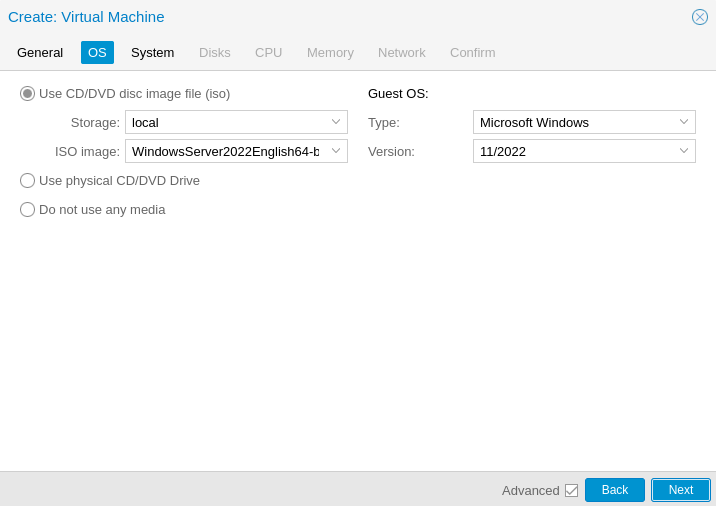
-
Since you specified a modern version of Windows, Proxmox automatically uses UEFI and you will need to specify EFI and TPM storage locations.
- I always keep them on the same disk that will house the boot storage.

- I always keep them on the same disk that will house the boot storage.
-
By default, it will use VirtIO for storage, you want this, but will have to add a driver during the Windows install itself. Also enable the Qemu Agent, again the guest agent will have to be installed after Windows setup completes.
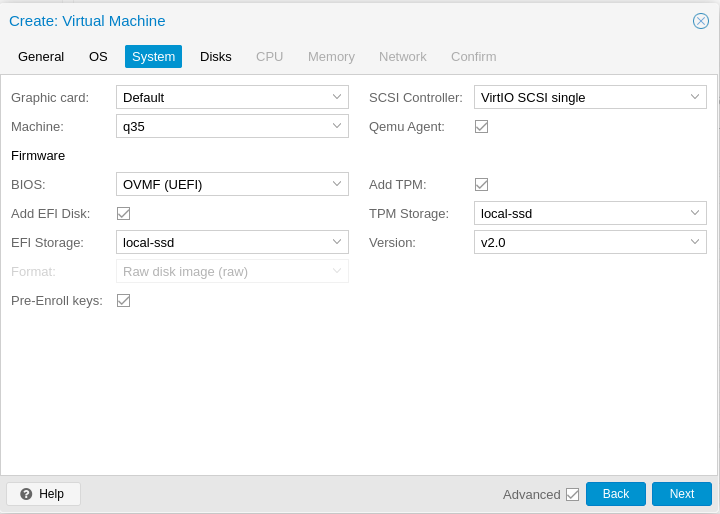
-
Change the default IDE disk to SCSI (1), set the storage location (2), and your desired disk size (3).
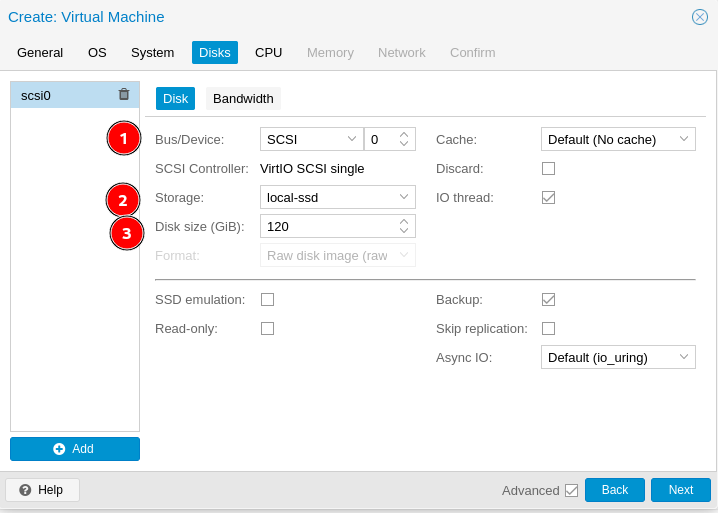
-
Assign the number of cores you need.
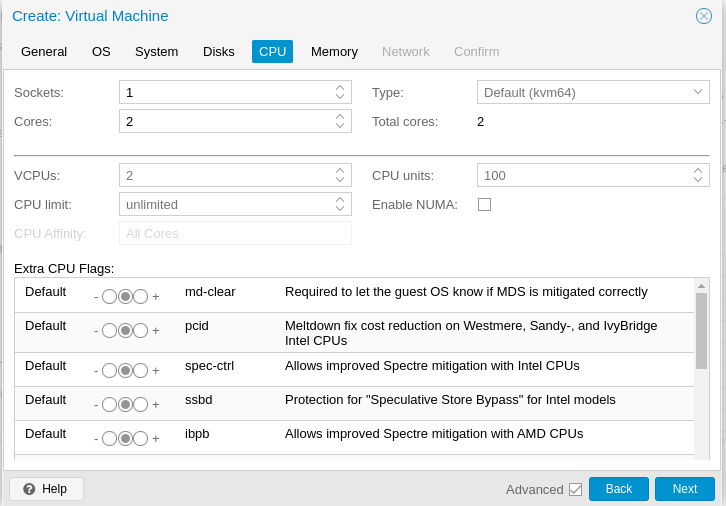
-
Set your max memory (1), minimum memory (2), and ensure Balooning device (3) remains checked.
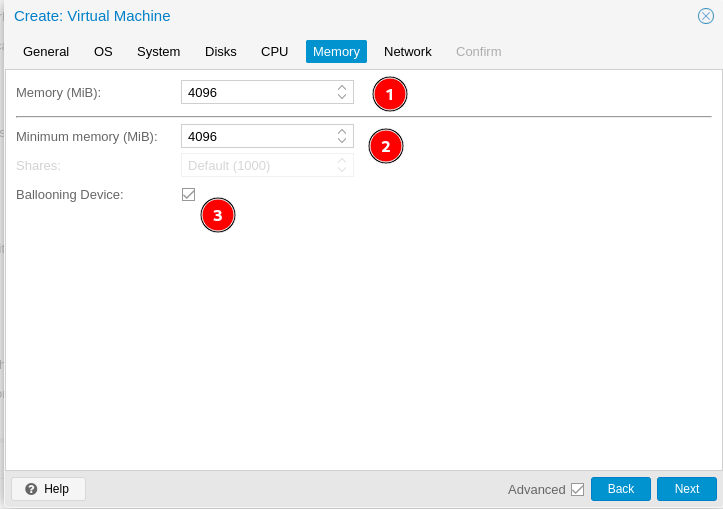
-
Change the network adapter model to VirtIO (1). You will not have a working network on boot up. The VirtIO drivers will need installed first.
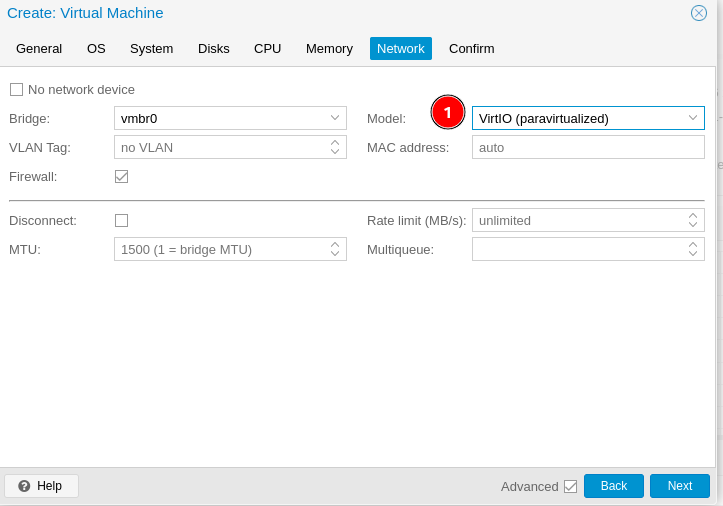
-
Review and hit finish. Do not check Start after created.
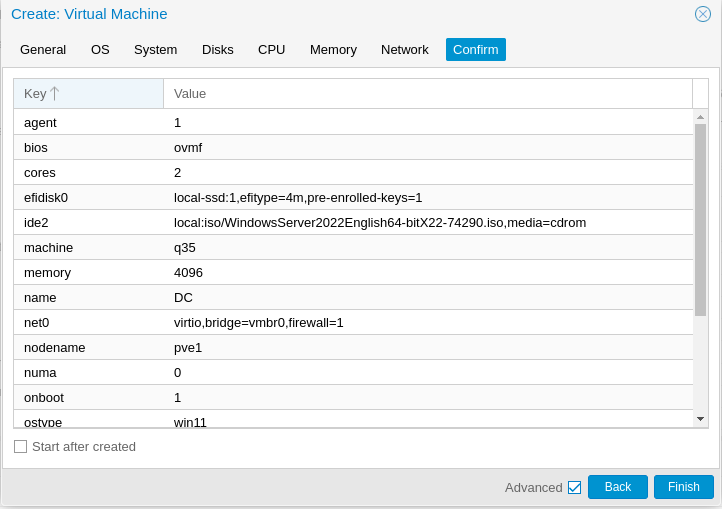
-
Select the VM and click on Hardware (1) and then Add (2)
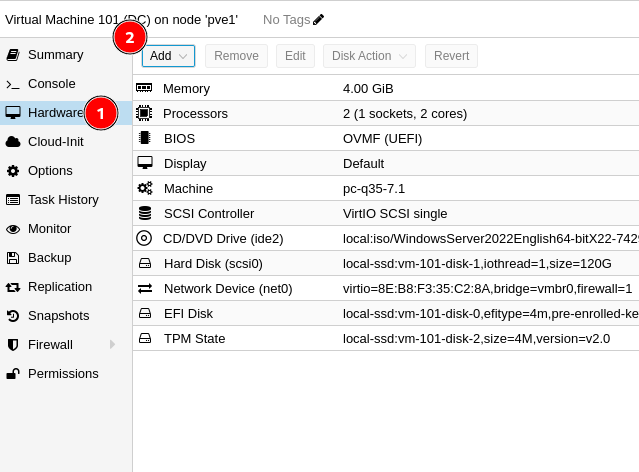
-
Choose CD/DVD
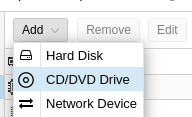
-
Add the virtio-win ISO, you will need this mounted to add the storage driver during install.
- Current stable ISO can be found here
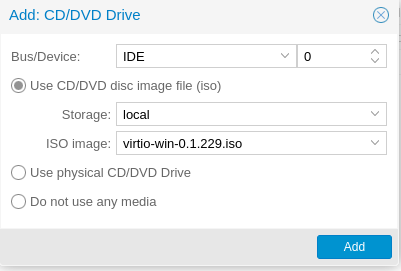
- Current stable ISO can be found here
-
You can verify your boot order if you want, but it should still be correct.
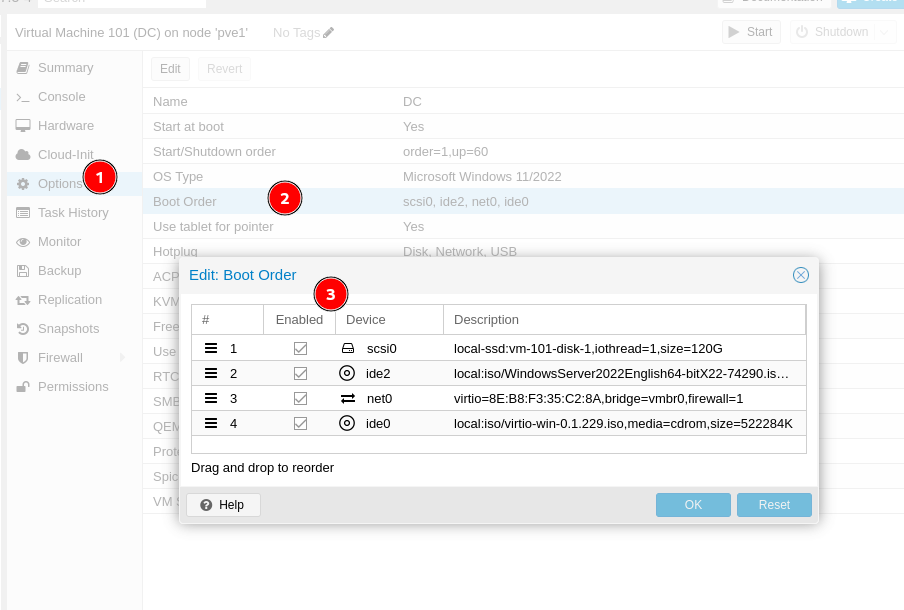
-
Open the Console
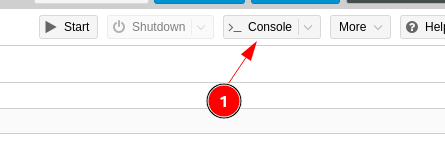
-
Click Start Now
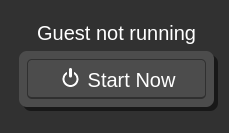
-
Click in the window and press a key, because Microsoft still thinks all of us are fucking stupid.

-
Set your options and hit Next.
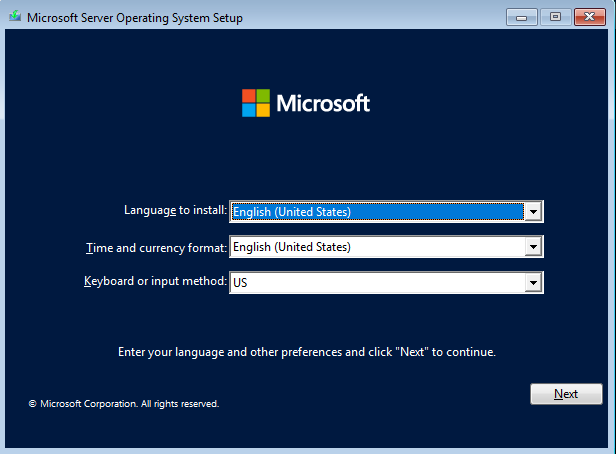
-
Hit install now.
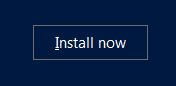
-
Choose your OS options and hit next.
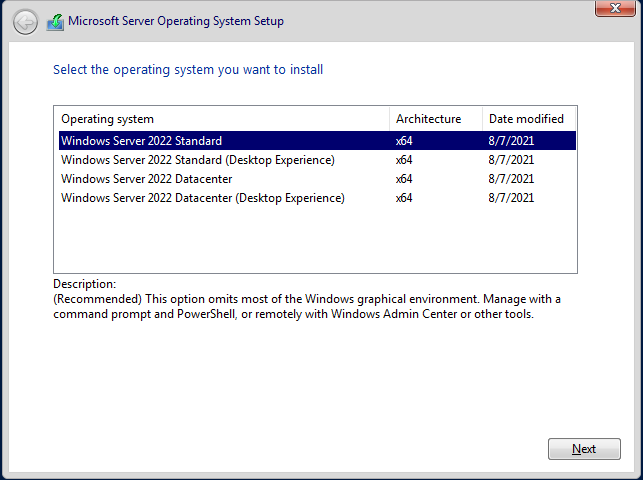
-
Accept the license and hit next.
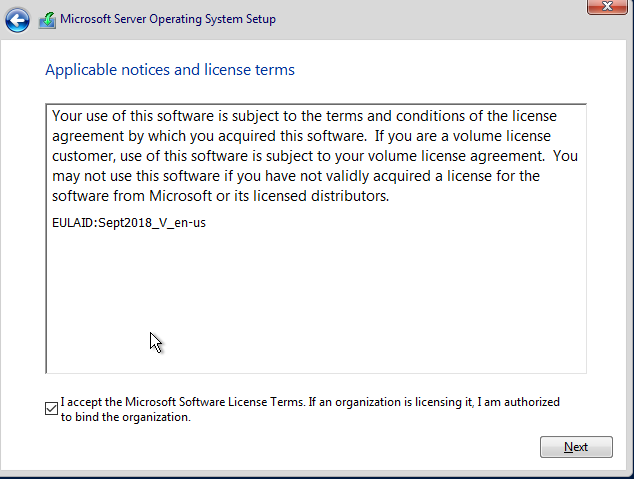
-
Choose Custom since Microsoft thinks a new install is an advanced task.
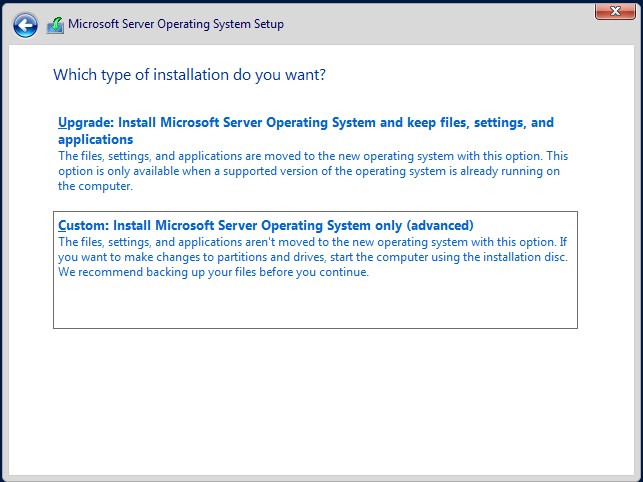
-
Finally, you can load the VirtIO driver (1)

-
Click Browse.
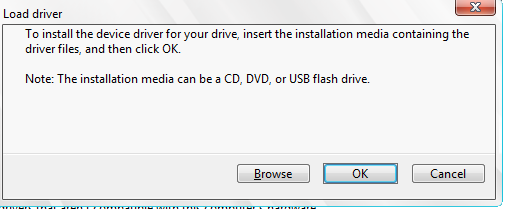
-
Expand the virtio CD Drive
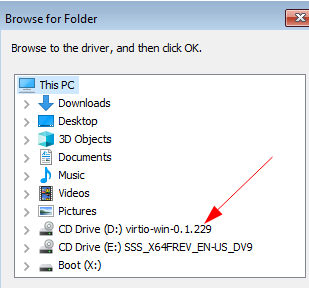
-
Expand amd64 folder (1), click on 2k22 (2), and click OK (3)
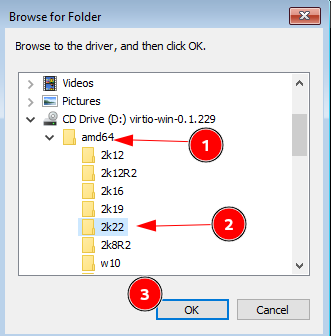
-
Click on Next and it will rescan for the disk, no need to click on rescan yourself.

-
Now the disk is available, click next
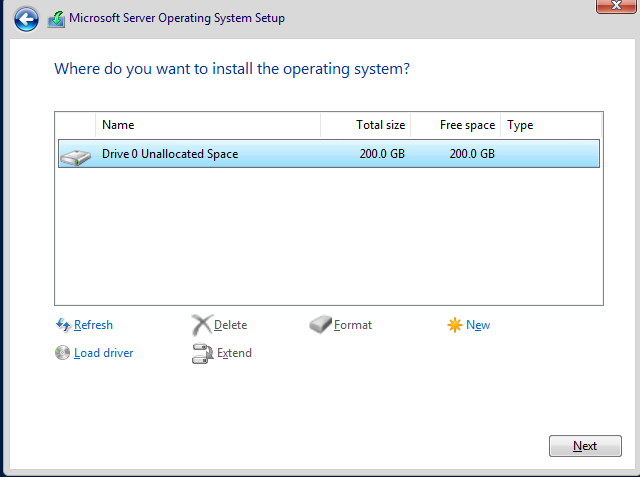
-
Windows will finish the install like normal and reboot.
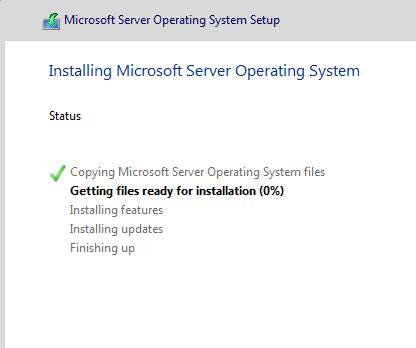
-
wait for it..... It will reboot again
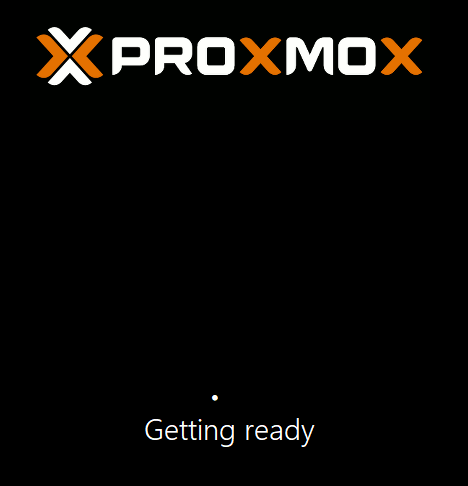
-
Create a password for the account you will delete anyway and click Finish. Because you don't leave Administrator do you?
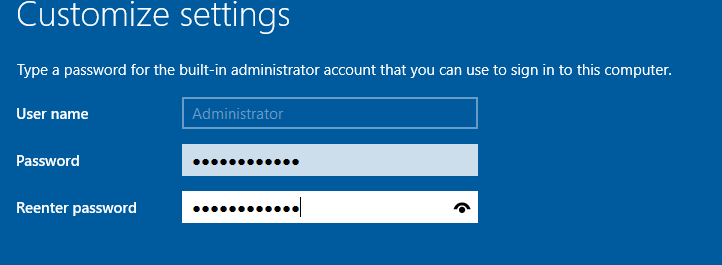
-
This example uses the Desktop Experience, so login and wait for the desktop. Close Server Manager and the WAC pop up.
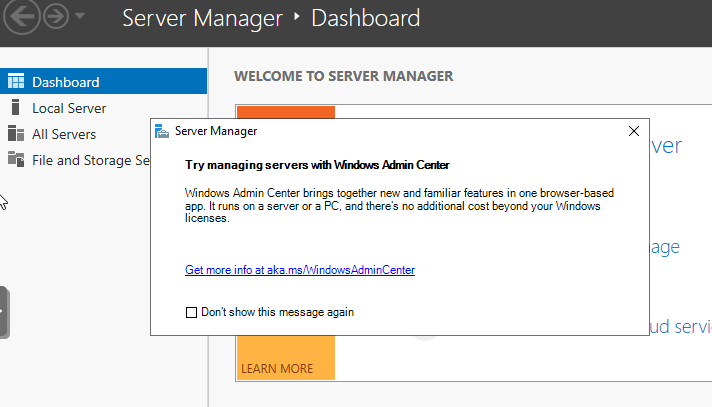
-
Open Device Manager
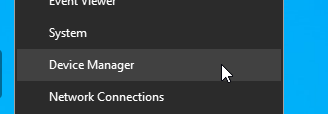
-
You will see three things to fix.
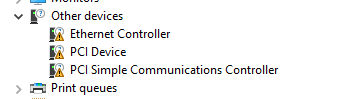
-
Right click and choose update driver for the Ethernet Controller.
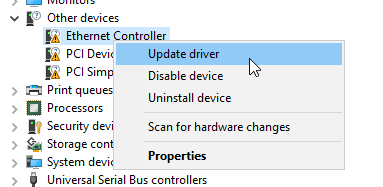
-
Choose Browse
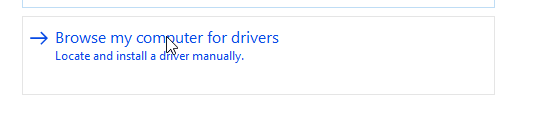
-
Browse again
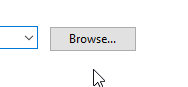
-
Expand the virtio ISO disk (1), expand netkvm (2), and select 2k22 (2), then click OK.
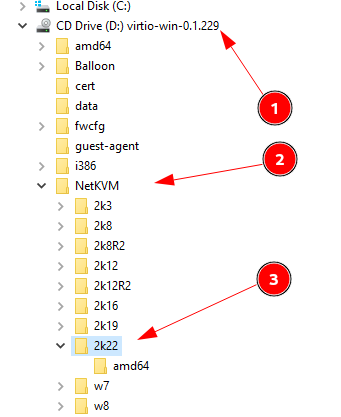
*Hit next and it will install the driver.

-
Before you hit close, you will want to hit yes on the Network discoverability screen for most use cases.

-
Repeat the process for the remaining two items.
- PCI Device is the Baloon folder
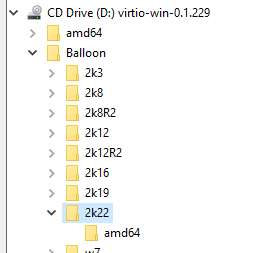
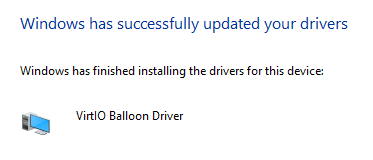
- PCI Simple Communications Controller is the vioserial folder
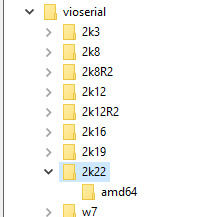
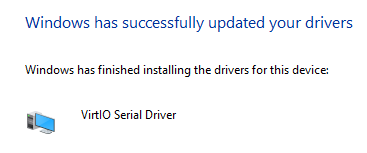
- PCI Device is the Baloon folder
-
Now you have all the drivers for the system devices.
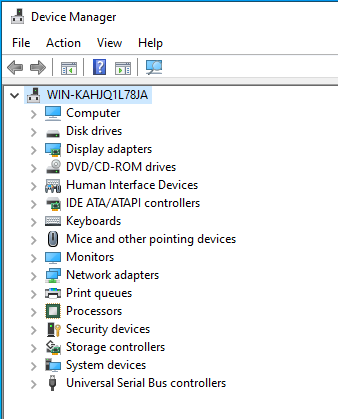
-
Finally, browse to the CD drive in Windows Explorer and install the guest agent
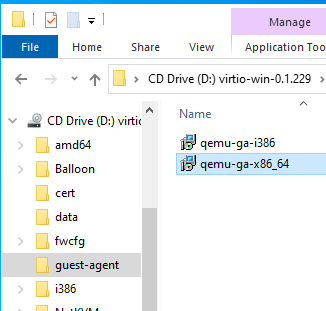
-
You will know the guest agent is properly installed is you see the IP addresses on the Proxmox Summary screen.
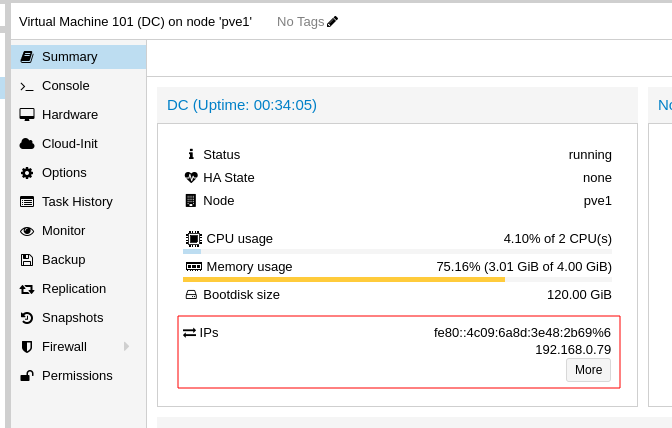
-
Shut down the VM
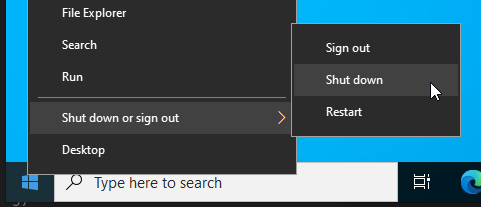
-
Remove the extra CD drive
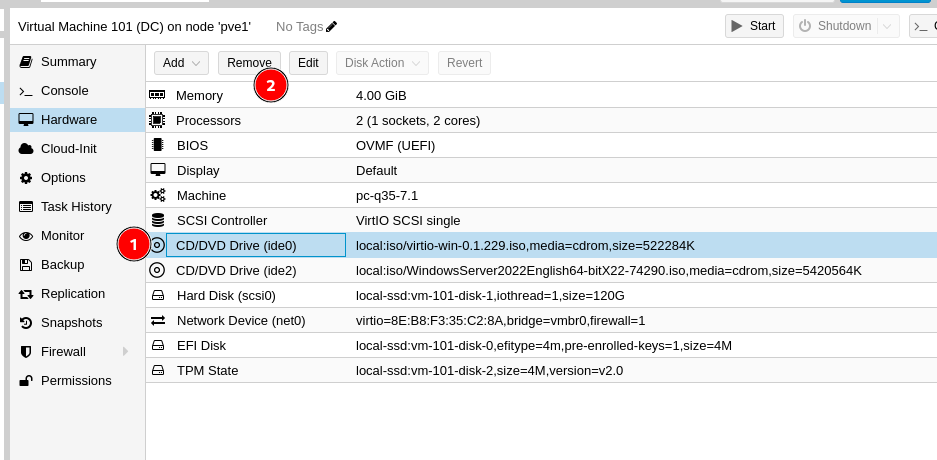
-
Unmount the Windows ISO.
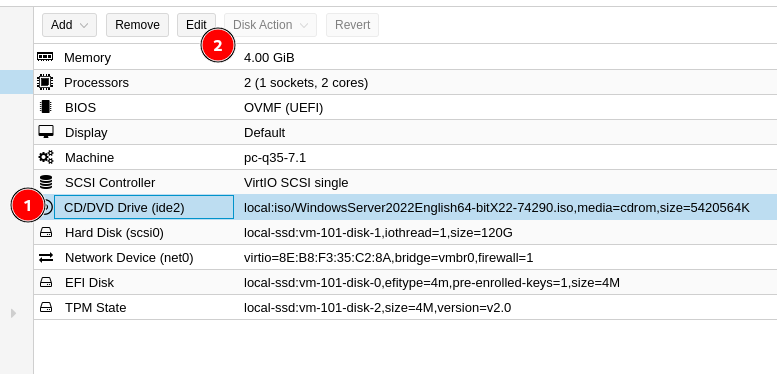
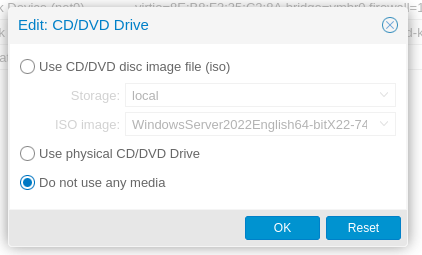
-
Start the VM back up and setup the server for the task you installed it for
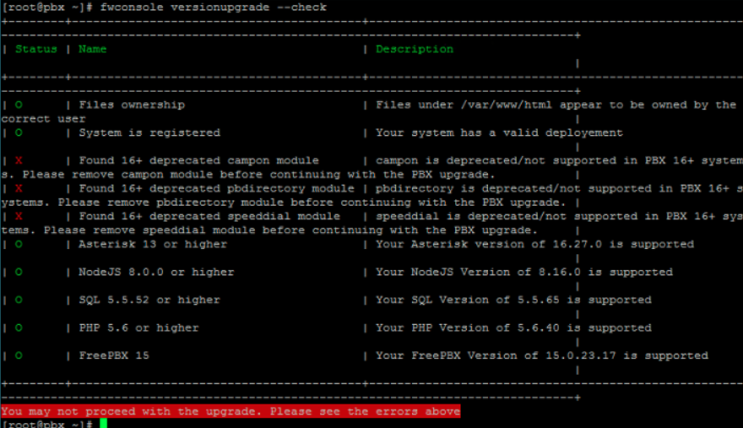
 to the right of the
to the right of the 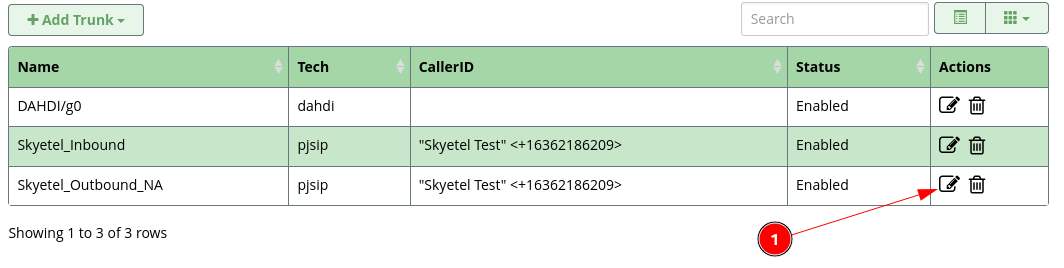
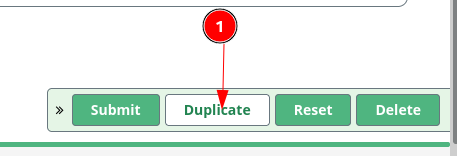
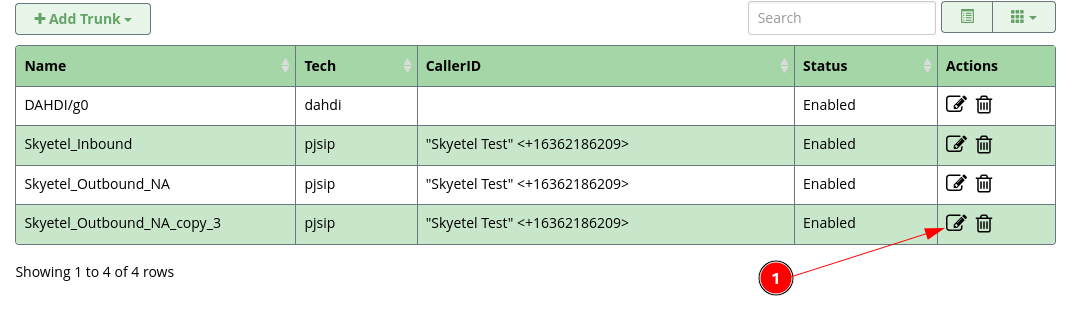

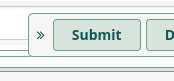
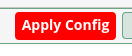
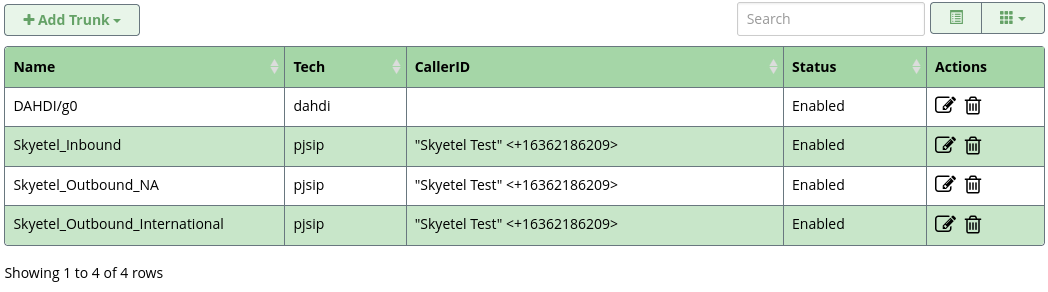
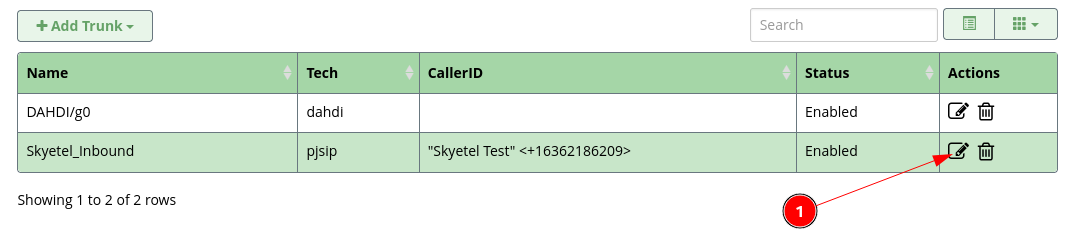
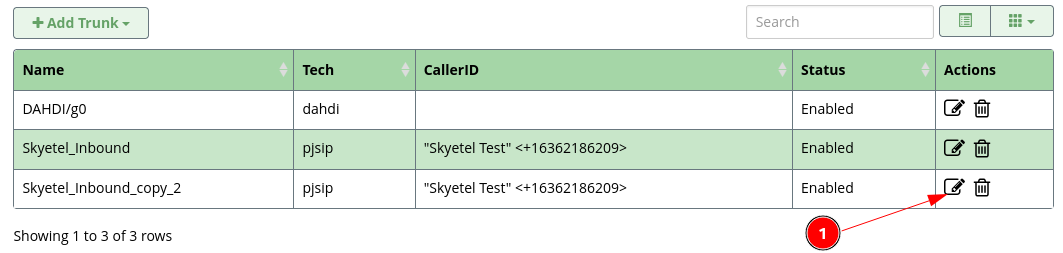



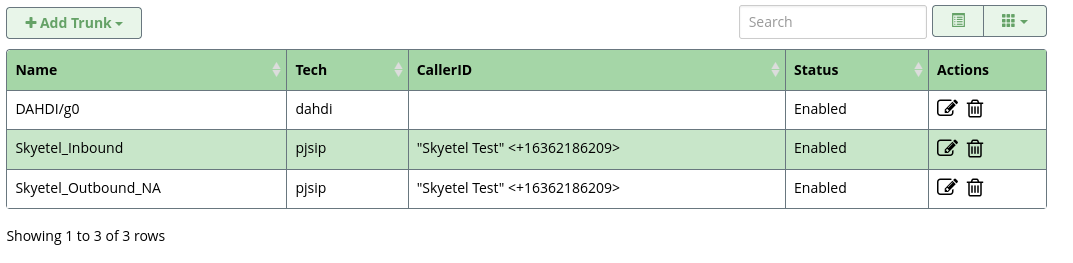
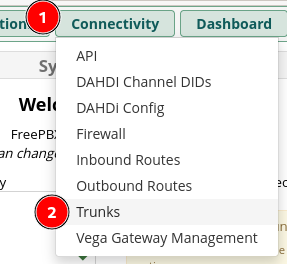
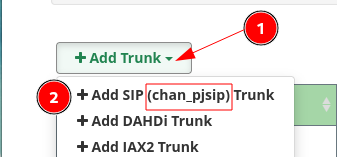



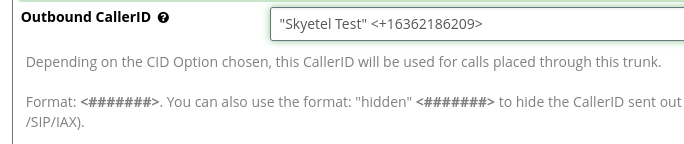
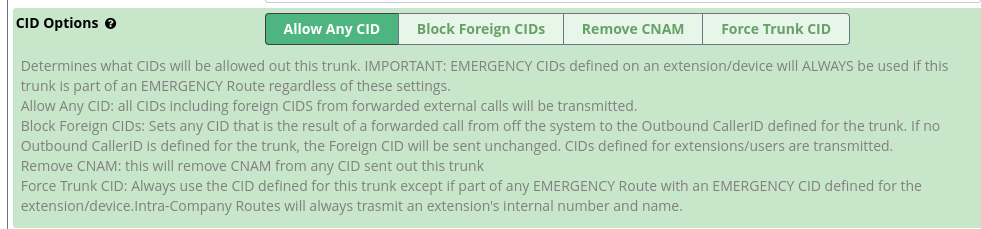

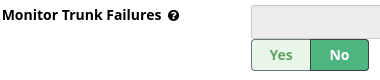
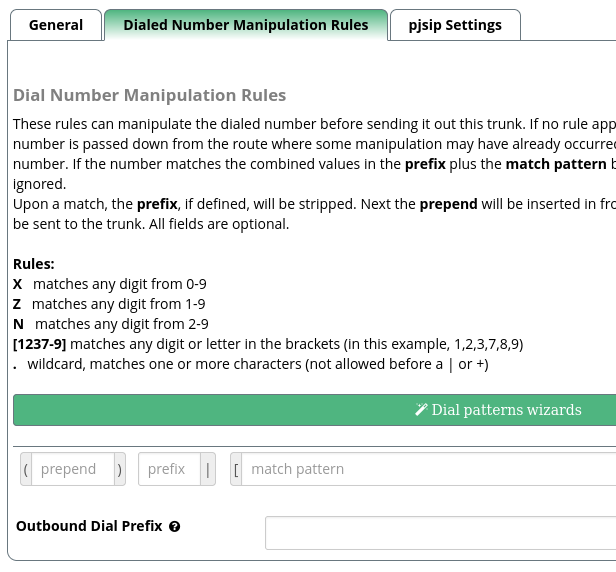
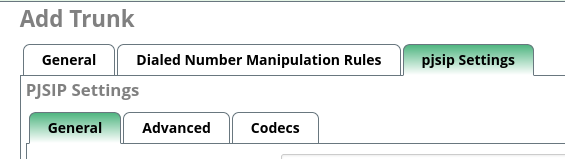
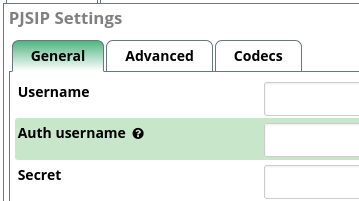
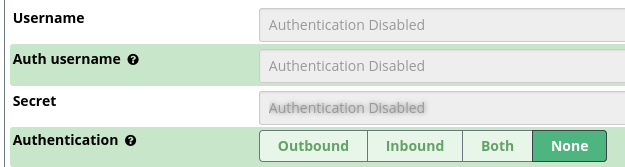




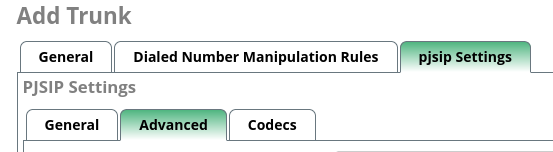
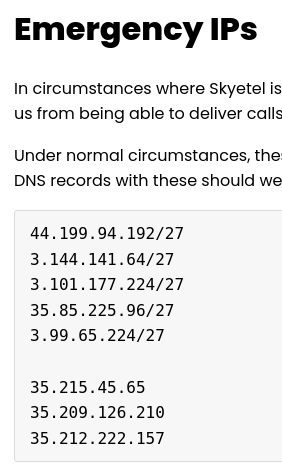


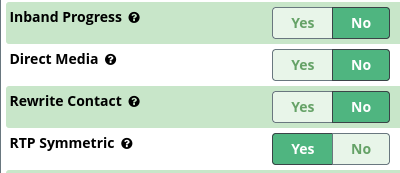
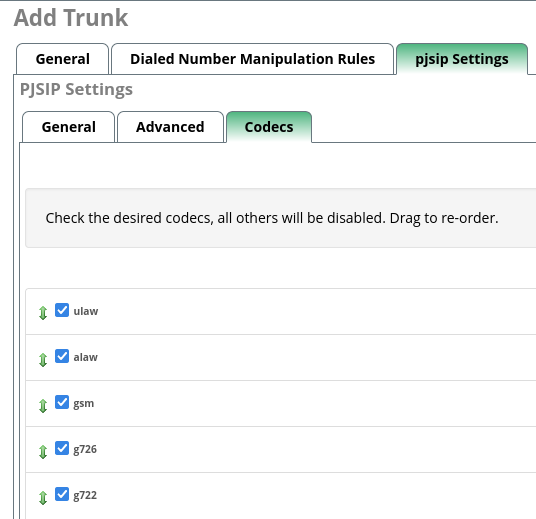

 to the far right to edit the number
to the far right to edit the number